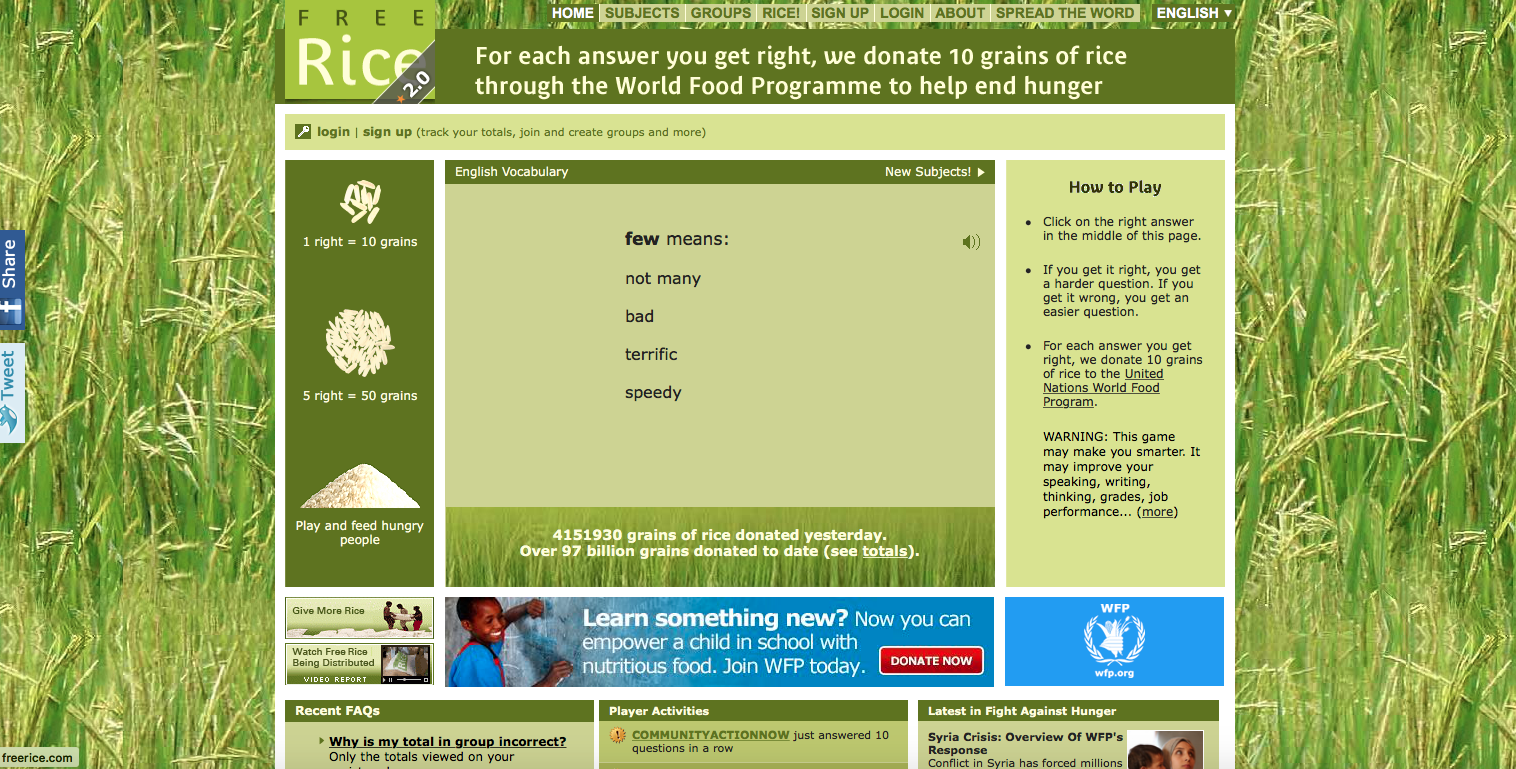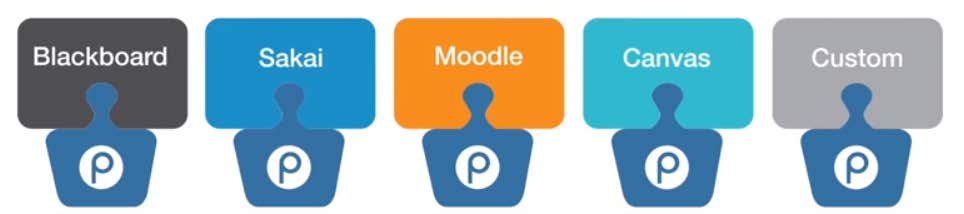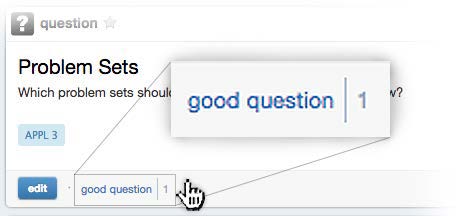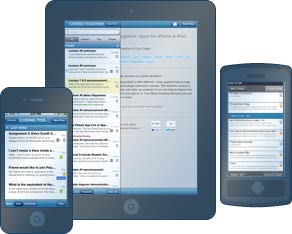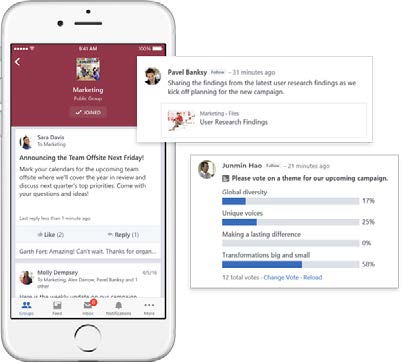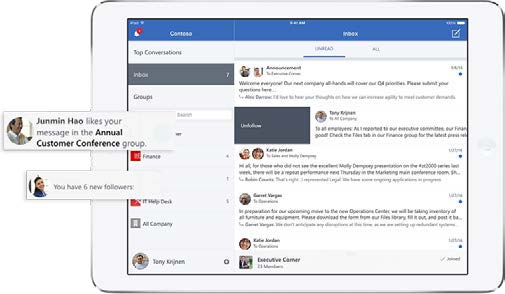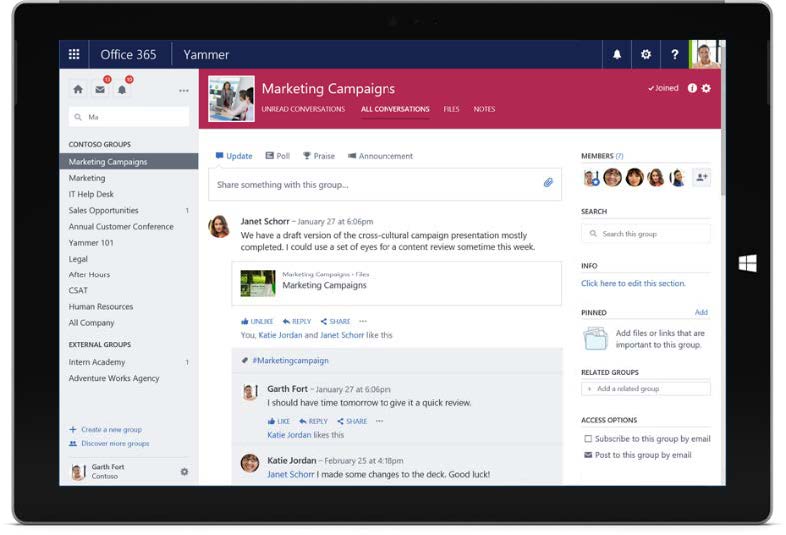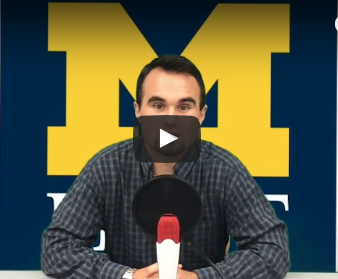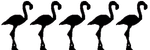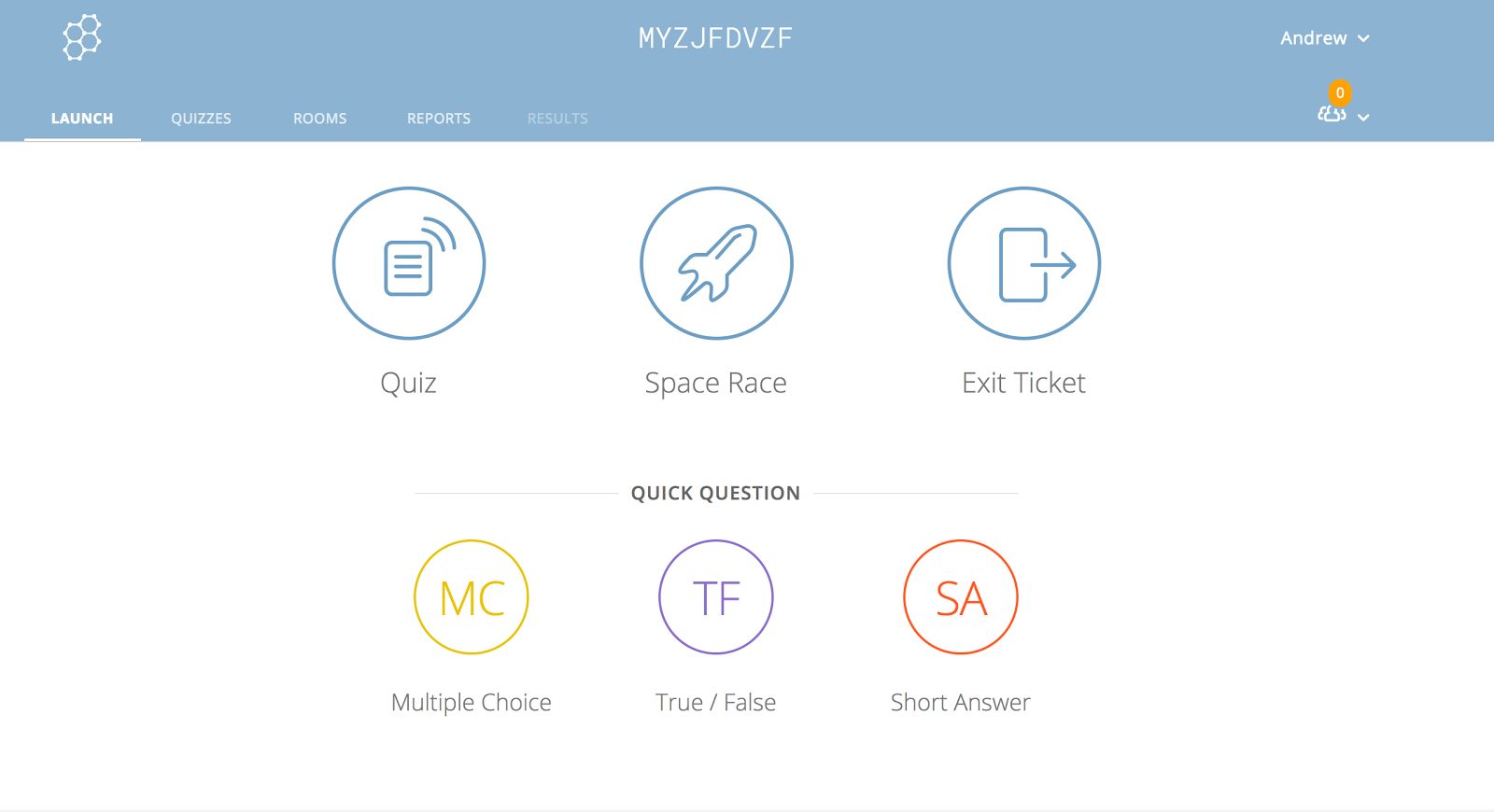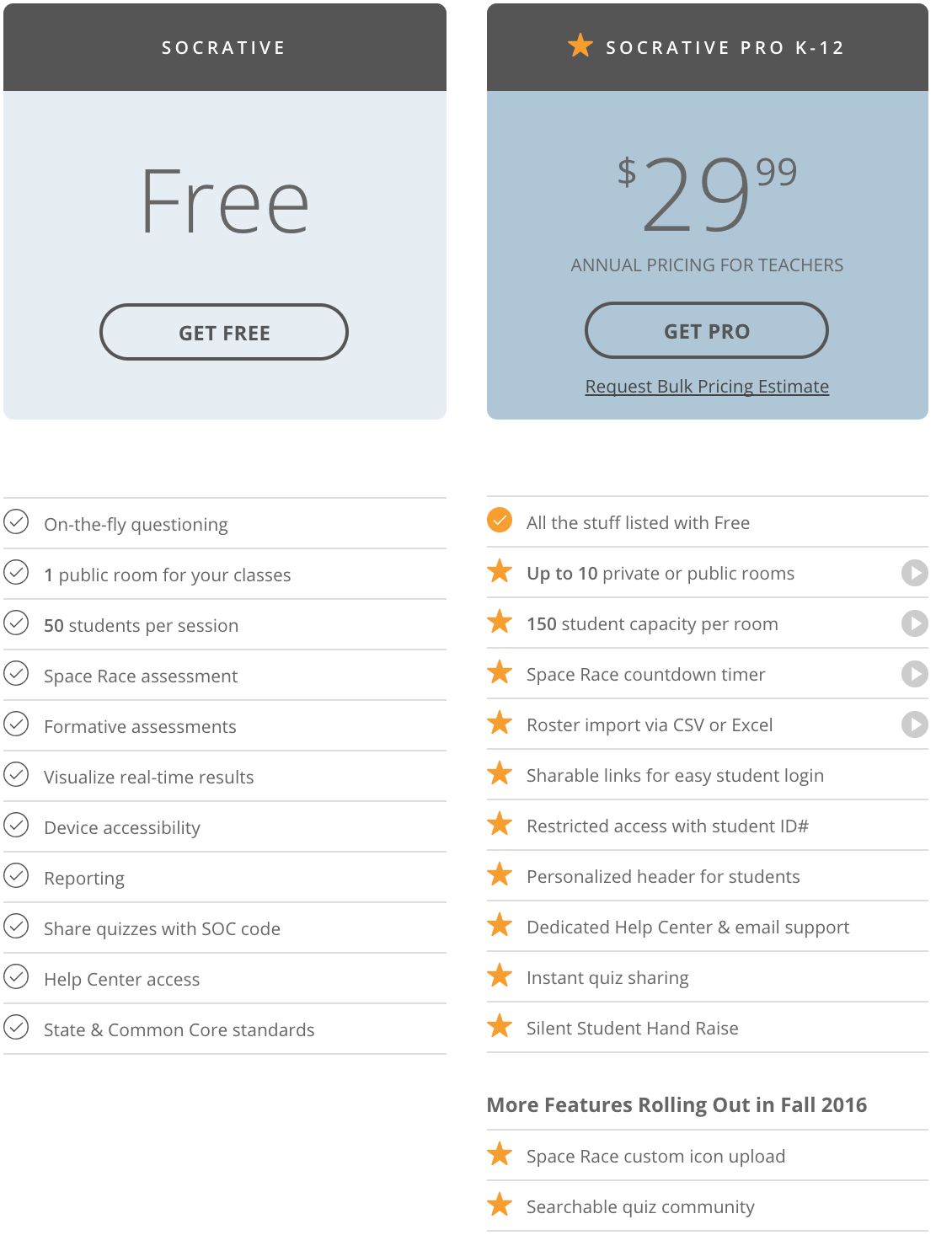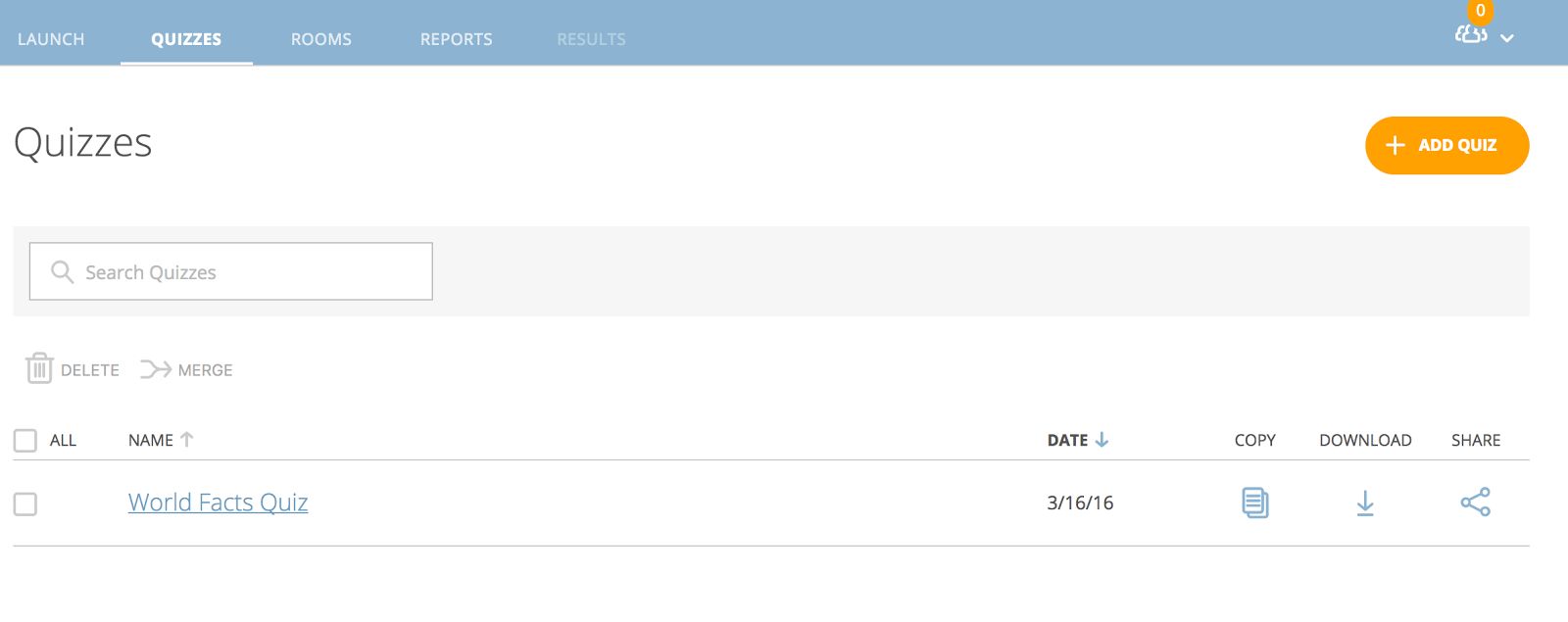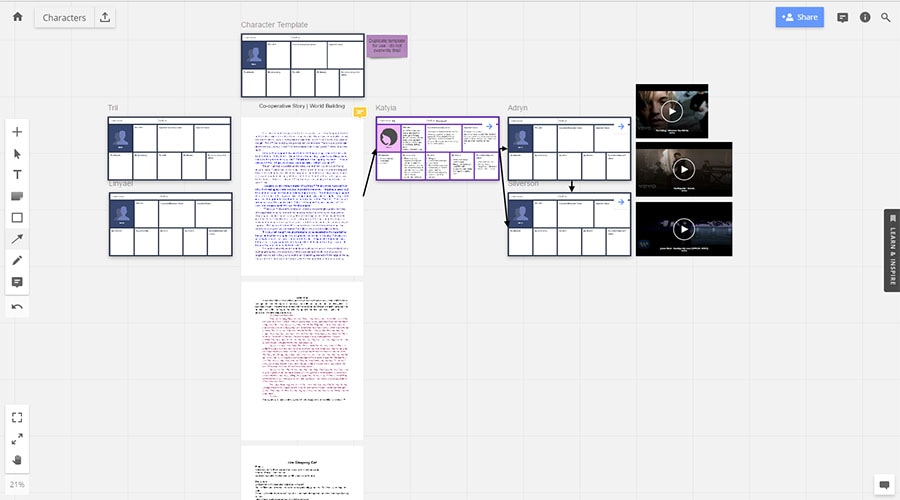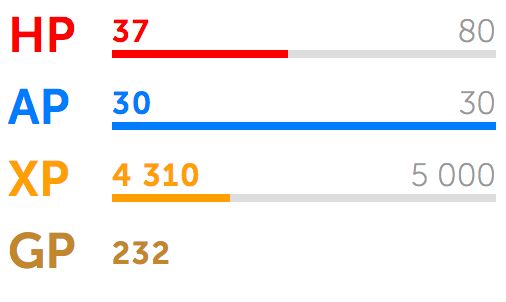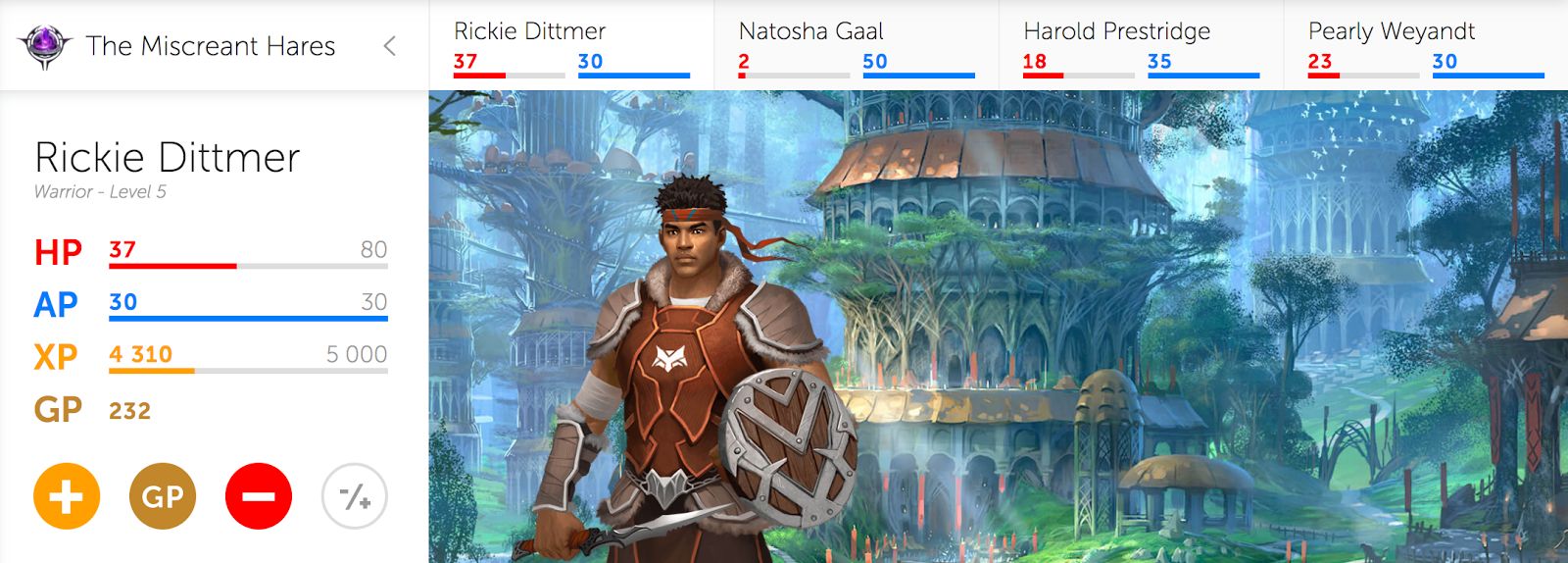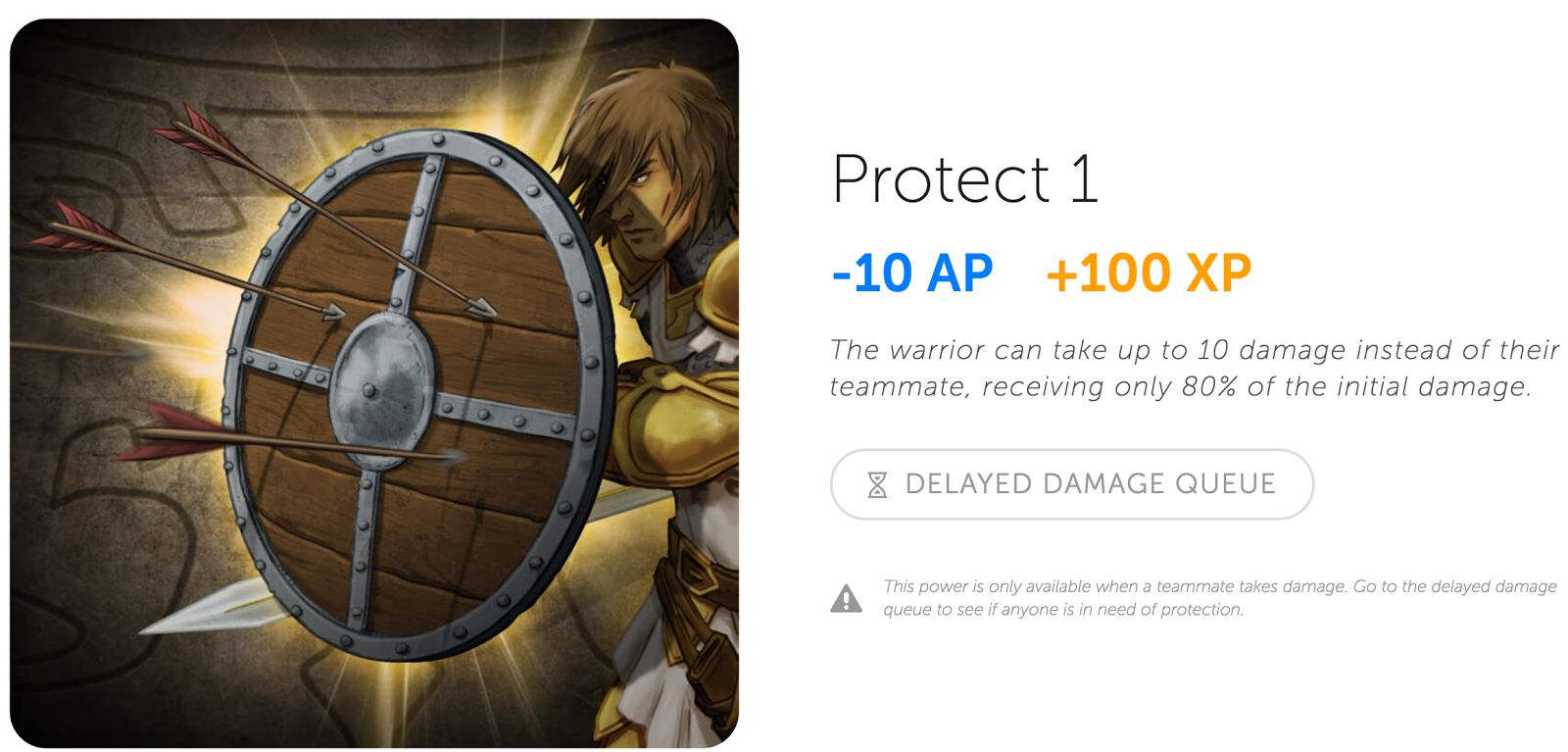Helpful Links | Educational Games | EdTech Videos
The following collaboration resources reviews were created by the EDT631 class of 2017:
The mission of EDT 631 is to generate a public platform to showcase collaborative tools and activities that have been curated through a collaborative process for the purpose of advancing the use of educational technology and collaboration for educators, institutions, and students throughout the industry on a daily basis.


Review by Terry Hale, 2017
Basic information:
This is a website owned by the United Nations Food Programme which hosts a game called Free Rice, and players answerquiz questions about a variety of academic subjects. If the player scores correct answers, then so many grains of rice are allocated to people in various parts of the world. The site has provided ways to play in teams, so, it would be a fun classroom activity, and it would genuinely help to fight hunger in impoverished countries across the globe.
Usage:
This would be used as a relaxing game to play and feel good about winning rice for hungry people. It could be used competitively, in a classroom, for bragging rights and for fighting hunger. This game could be played by nearly any age. The game is easy to play in its quiz like format. It also provides feedback to the players so that they learn by playing.
Design:
The design of this game is more conceptually interesting, than it’s graphics or play speeds. But, among our colleagues presently, there is the idea that remote teams require a sense of community. Playing this game is kind of like joining the Peace Corps in a tiny, virtual way, and that kind of positive feeling in a team is critical. Especially when members of each team are working online, from different cities. In the virtual world we must share what defines us. This is how community is built. Trust is required. What better way is there than working in a team to feed people, by playing a computer game? This is the concept of this game, which also educates.
Relation:
I have yet to see a game with more heart and sympathy for humanity. Playing as a team to promote a good cause can be a rewarding facet of life. And its educational. It teaches and it feeds. What glorious character!
Reflection:
There is a major theme of creating an online community when working as a team from remote locations and this game helps to build that trust between one’s online companions who are working toward a goal. This game helps relax from the more pressing tasks of daily business. And you cannot say playing this game is goofing off. Yet it does create a positive competition for an important cause.
Media:
All interfacing with this game is done through point and click interaction. The quizzes may be selected from categories such as math, science, geography, art history, foreign languages and more.
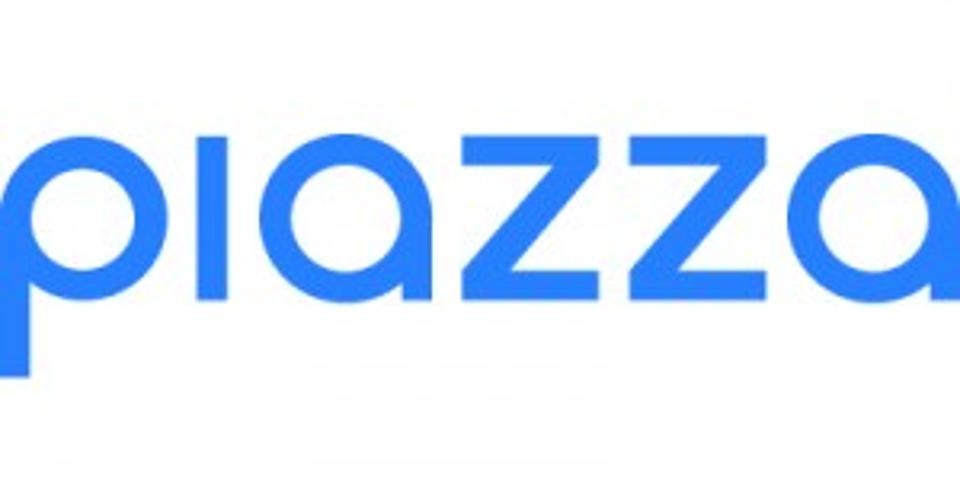
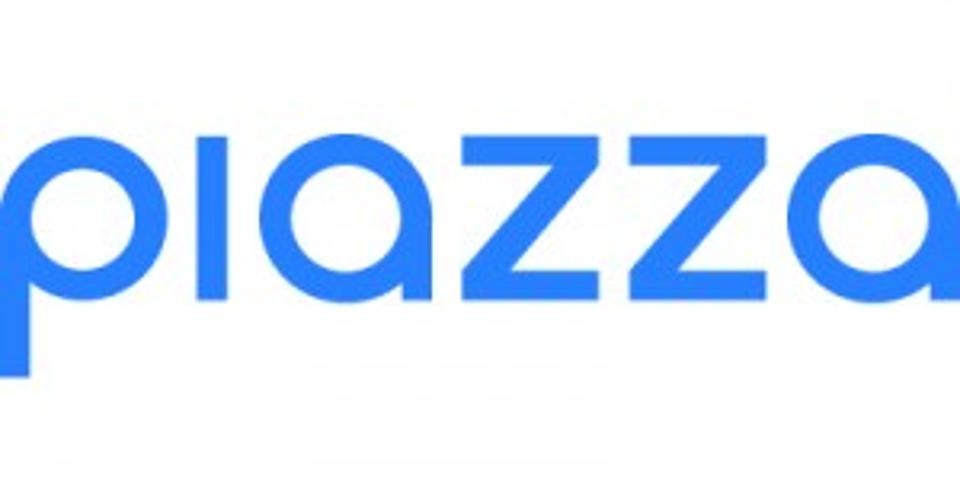
Review by LaTresha Reed, 2017
Used to enhance the collaboration experience between students, TAs, and teacher. The web application is easy and completely free. It is advertised as an incredibly easy, completely free Q&A platform that saves time and helps students learn using the power of community. The design has a wiki style format, bringing collaboration into one space.
Uses of Piazza include:
•Students asking questions and answers being given for all to see •Online discussion between classmates •Post class related announcements
•Post class files, resources and the class syllabus •Conduct polls to get a sense of where students stand •Receive/send private messages from/to students on more sensitive subject matters
Piazza is supported by LMS such as:
•Blackboard •Moodle •Sakai •Desire2Learn •Canvas •edX •Coursera •Schoology •Course Builder
Piazza’s main features include:
•Mobile App •Features LaTeX editor, highlighted syntax and code blocking •Questions and posts needing immediate action are highlighted •Instructors endorse answers to keep the class on track •Anonymous posting encourages every student to participate •Highly customizable online polls •Integrates with every major LMS
It is clear to see this platform was made with students and teachers in mind. The intent to bridge a gap in teacher and student collaboration was much needed. Also the anonymous posting adds a brilliant touch to include even the shyest of learner into the collaborative process. I give this tool a thumbs up for offering an easy, free, and productive platform.
Piazza has gained many features in public news including the following publications:
The New York Times • Forbes • National Public Radio • Fortune • The Chronicle • U.S. News and World Report
It is a given that they will continue in the vein of success. Sign up today, using the link below.


Review by LaTresha Reed, 2017
Price: Free
Platform: App and web
How to get it: Download app or sign up online
Yammer is a Microsoft 365 tool. It can be visually compared to Facebook by design. However, this application was created for professional collaboration. This tool is platformed as an app as well as a web application. It gives the ability for team members to collaborate, post, update and have conversations no matter where they are in the world.
You can sign up for yammer at the link below, and view a video to see how it works. It is very user friendly and easy to navigate. It has a mobile friendly app that is accessible for apple, android, and windows devices users.
Some of Yammers features include:
•Groups
•External collaboration
•Search
•Inbox and notification
•Discovery feed
•Office integration
•Mobile app
There is a group feature which can be public or private. Allowing you to build a professional network and stay up to date on others progress.
Also, it has the ability to private message via your inbox. Yammer streamlines professional communication allowing one to quickly upload files, pics and videos, as well as comment on them.
Click here to view the Yammer Introductory Video
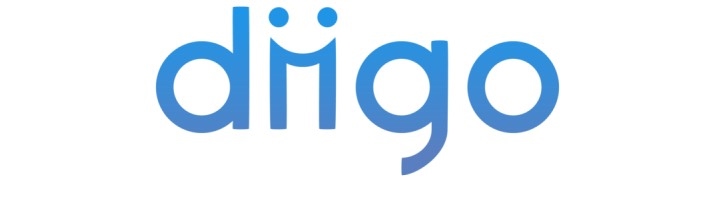
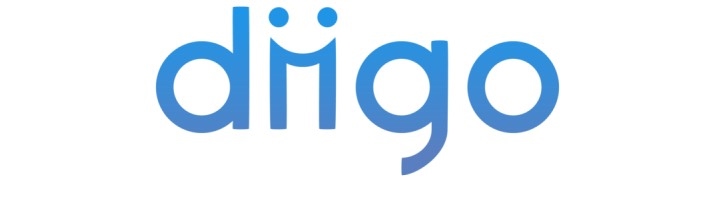
Review by Tom Grady, 2017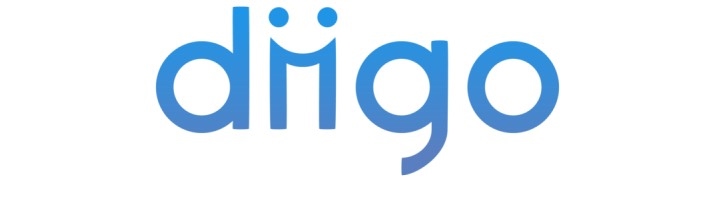
-
Basic information: What does the method or tool “do” in other words, what skills, practices, and/or means of collaboration are supported by this method or tool?
When considering which tool to initially review, I was mixed between Twiddla and Diigo (pronounced DEE-go) and eventually decided to review Twiddla. When the possibility was presented again and Diigo was still available, I jumped at the opportunity.
Diigo is an absolutely ingenious program that may be used for students, educators, and members of industry that has been around for 10 years. It is a program that I have been trying to replicate by using outdated means of taking notes, word processor documents, and lots and lots of copy and paste. I formerly printed pages that I wanted to save as later references and put them into a filing system. I also used to copy and paste useful text and web addresses that were pertinent to the topics of previously created projects.
Diigo is called by many a social bookmarking tool and it allows a user to easily bookmark a reading, highlight important text, add an annotation of whatever he or she desires, and create social libraries.
A collaborative tool review would not be complete without discussing the collaborative benefits. So, let me tell you that Diigo allows facilitators to create groups of users. For instance, an educator can create a group (say of students) and invite all members of the group to view, share, and critique submitted information through essential discussion. While this is an extremely useful tool for educators, its use is not limited to teachers. It can be used for student-to-student collaboration or in industry among coworkers. If you are an educator or researcher, you can gather and curate your desired information. Or, if you are like me, and you want to gather and store your favorite quotes or literary creations, you can do so using Diigo.
Diigo allows a user to bookmark a webpage or document. Once the bookmark, or whatever function, is made from one device, you can easily go to another device, sign in, and continue working or review the work that was already performed. I can do some work on my home computer. Then, go to work and pick up right where I left off.
If you’re like me, you have your feet in many doors and have many interests. Diigo allows users to have many lists that can be organized in topics or classes. The Diigo home page is well organized into work pages and can be renamed to better suit a user’s organizational preferences.
Once downloaded, users are able to add Diigolet to their bookmarks. He or she is then able to go to a webpage or document of choice and click on the Diigolet bookmark and the Diigo menu bar will appear in the upper right region of the screen. Your computer is allowed to perform its normal functions, and when you want to utilize Diigo, you just click on the many potential Diigo icons that relates to the desired function. From here, you can bookmark a page, highlight text, add a sticky note, click ‘Read Later’ to add to the home page where it can be accessed at a later time, or share the page.
When you go to the Diigo home page, the highlighting, annotation, and other saved settings will still be there. You, and anyone else in your group, will have the ability to exclusively read the highlighted text if desired.
-
Usage: How is the method or tool being (or might it be) used in your current project management and design, your teaching, and/or your graduate coursework? What type of example activity might be developed for utilization by someone unfamiliar with the tool?
I would primarily use this program as a tool to assist in personal academic progression.
Prior to the introduction to this tool, I have been creating separated files and Word documents (or like files) on my computer for each class that consists of notes that I can access at any time. However, it cannot be accessed from anywhere and this is not the most efficient way of doing things.
Diigo allows me to free up much hard drive storage. Everyone loves fast things. Fast cars; fast roller coasters; but now we have the potential to enjoy faster computers.
While my expression for utilizing this tool with my academic works may not seem expansive, it actually will be used many, many times in the coming semester and when I continue my studies at the next level. I am considering progressing my education in the educational psychology and educational technology fields and much research will be performed as I am considering beginning my research on motivation.
Even after I obtain a terminal degree, I plan to continue my education. I am interested in taking classes such as foreign languages, literature, music, and science classes among many others. Why learn one class when you can learn more. This tool allows me to save the important aspects of what I learned from one class and share them with my wife. She, in return, is able to reciprocate the gift to me.
-
Design: What are the affordances and constraints of this particular method or tool in relation to current/future collaboration, team or group work, and project management?
There are many price options to choose from that range from annual costs of $0 to $59 or $10 per month. The free version allows for limited bookmarks, webpages, and PDF highlights, and includes mostly nonintrusive ads. The next step is called ‘Standard’ and is $40 per year. With this plan, you can enjoy unlimited bookmarks, highlights, image storage, webpage backup, and the pleasure of not having ads.
The next step is called ‘Professional’ and is $59 per year. You would have the privilege of the previous allowances, as well as have unlimited PDF storage and outliners.
The highest level is called ‘Business’ and is $10 per month per user and you can try it for free. This level includes all of the aforementioned, as well as unlimited team library storage for webpage, PDF, and images, collaborative web annotation and PDF annotation in team, and the admin console dashboard.
All of the pricing is fair and reasonable considering the potentially received benefits. They even have a ‘gift’ option if you struggle finding that perfect gift for someone and this option is suitable.
The old proverb has been used many times that states that imitation is the sincerest form of flattery. Well, imitation is also smart as long as one protects against plagiarism. Why do ALL of the hard, dirty groundwork when some of it can be borrowed and the effort can be concentrated toward progression. Just like how almost all research is built upon previous research, users can join groups and search for other users’ works regarding the same or current topic of interest, or anything else for that matter. A user can then bookmark that page for themselves and access it from their Diigo home page at any time to accept ‘as is’ or to build upon.
Some pros include pricing, not having to submit students’ email addresses for added security, it can be used on multiple platforms and even mobile devices, ease of use, and convenience.
There are only a couple cons that I can recollect. One is the aspect of somewhat confusing clutter on the home page. I prefer everything to be crisp and clear, but the home page seems to get cluttered with many different words with different fonts, and it seems like simple borders could help improve the appearance and organization of the page. Also, this tool is moderately easy to navigate and use, but there is not an ‘in site’ tutorial available. However, there are many tutorials available online of which one can cross reference. The following is the best tutorial that I could find on Diigo:
https://www.youtube.com/watch?v=KdymZJfzH3g
Relation: How is this method or tool similar/dissimilar to other methods or tools you have previously used? How is it similar/dissimilar to those methods or tools your peers in this course have already reviewed?
While I have not previously used a tool like Diigo, upon performing some light research, I found that similar functions can be performed with programs such as Raindrop.io, Reddit, Box, Delicious, Kifi, Pinboard, and Pearltrees, just to name a few.
Here are the links to some of Diigo’s aforementioned competitors:
Raindrop.io:
https://raindrop.io
Reddit:
https://www.reddit.com
Box:
https://www.box.com/home
Delicious:
https://del.icio.us
Kifi
https://www.kifi.com/
Pinboard:
https://pinboard.in
Pearltrees:
https://www.pearltrees.com
-
Reflection: How does this method or tool relate to course themes and/or professional practices?
This tool is as ‘open’ as a tool can be and it empowers learners while promoting equity, diversity, and student, teacher, and user autonomy. The potential is provided and it is completely up to the users to create the best experience.
Media: Incorporate multiple forms of digital media to illustrate the functionality/purpose of this method or tool.
Below you will find a screencast of the tool named Diigo. D-I-I-G-O. I thank you in advance for watching: https://www.screencast.com/t/svl3DHaxo5M


Review by Tom Grady, 2017
Basic information: What does the method or tool “do” in other words, what skills, practices, and/or means of collaboration are supported by this method or tool. Upon careful examination of all of the potential educational technology while considering my personal skills, teaching philosophies and practices, and professional goals, I chose to perform a tool review on a fun and unique program called Twiddla.
You probably remember the original Paint Shop, right? Well Twiddla is a similar program that allows teachers, students, and other coworkers to get together and use a ‘paint’ type of forum, and to my knowledge, there is nothing like it.
For those of you who have not had the privilege of experience, Twiddla, is a user friendly, collaborative application that allows participants to share and learn from drawn material. For instance, if an instructor feels that the best potential for learning is to provide a drawing application, he or she can now do this from a distance and in an asynchronous and synchronous format. This tool is completely web based and housed on the Twiddla website, so there is no need to download this program or no need to download any plugins. You just create a ‘room’ and you are off and running.
-
Usage: How is the method or tool being (or might it be) used in your current project management and design, your teaching, and/or your graduate coursework? What type of example activity might be developed for utilization by someone unfamiliar with the tool?
In my years of teaching, I have received many accolades from my peers and students. One reason for these is that I care. I possess motivation to provide the best learning experience as possible. One of the skills that I am told makes me a natural educator is that I am good at providing another aspect or another way of approaching an issue. One of such tactics that I use is to provide many drawings to support current lessons. I am not the type of educator who tells his or her students to simply learn something. I try to break it down and create perceptible instruction so my students can achieve greater global and interconnected understanding and not simply memorize something.
As an emergency medical services (EMS) and life support instructor, it is often necessary to provide either original or supplement instruction in the form of a diagram or a drawing. This tool would be helpful in my line of work as it allows instructors to draw a heart and detail the electrical pathways, draw the internal components of the kidney and detail blood pressure modulation, draw the sodium/potassium pump in the cardiac muscle and detail how it works and its alternative functions, follow a drop of blood throughout the body, detail how a deep venous thrombosis can quickly turn into a pulmonary embolism, detail the many bones of the body while providing helpful suggestions and means to support retention (like mnemonics, acronyms, rhymes, and songs), and many other possibilities.
Not only can you create an original drawing, but you can import an image, photograph, painting, or drawing (say of a textbook) and detail the picture.
Some of the users of this tool may be teachers, parents, representatives in business, advertising or marketing representatives, consumers, or if you just want to draw stuff or draw on stuff. Maybe an ex-girlfriend is mad at her ex-boyfriend and wants to draw a mustache, or something else, on him. Twiddla provides an opportunity for her to do this. Someone in advertising can create an advertisement, upload it into Twiddla, and the whole group can comment on the advertisement and write or draw elements in which they would change. Businessmen and businesswomen can upload charts and comment on them with writing that would not get confused as original document font. Or someone can just have a little fun. The last time I checked, fun is an important component of life.
The website uses basic consumers as subjects for example. If siblings would like to collaborate and figure out what to buy Mom for a gift, they all are able to observe (in real time) what everyone is looking at and one sibling can say “I like the scarf on the left that I am now circling. What do you guys think?” Everyone joining in the session will be able to chime in. This would cut down on work time and allow for more playtime. This is better than the old email, text, or messaging systems that, many times, go unanswered. It operates much like a group video chat while concentrating on the topic and not on faces.
So, how does it work you ask? Don’t worry. At the end of this review, I included a brief screencast that will make everyone who reads this at least smile. If you cannot wait, you want to venture yourself, simply go to the website, start a new meeting, invite your fellow collaborators through built-in email, have them click on the link in their email, and begin your session. It is that easy!
-
Design: What are the affordances and constraints of this particular method or tool in relation to current/future collaboration, team or group work, and project management?
This tool can be a free tool, but then the efforts of the creators would not get rewarded. Just like many other internet opportunities, Twiddla offers other advanced upgrades with paid subscriptions. There are 5 different levels that all have different benefits. The ‘Guest’ level allows users to collaborate for free, but that is pretty much it. The next level is called the ‘Pro’ level, and for $14 a month, as well as the previous, you can enjoy the privilege of being able to sign back into your account and have the work saved, simultaneous meetings, being able to share images, documents, and email, screen capture, voice chat (conference calling), custom meeting URLs, unlimited storage, password protected private meetings, SSL security, and presenter/moderator controls. The next level is self-declared as the most popular package, is called ‘Team’, and is $49 per month. With it, you get all the previously mentioned, plus up to 20 user accounts, up to 10 simultaneous meetings, email, and co-branded meetings, which allow someone to put their own branding or business icon on Twiddla meeting pages. Next is the ‘Business’ level and is a whopping $189 a month. With this, you can have 50 accounts, 100 meetings, and priority email. There is one level more and is called ‘enterprise’ and you need to call for pricing. Users get all of the aforementioned, plus unlimited accounts, unlimited meetings, email and phone, and a service level agreement.
While there may be limitations, there is no limitation to how many people join in one meeting at a same time. While this may be a benefit to some, it has the potential to get out of hand if too many people join and provide their potentially unwanted opinions. Sometimes it gets hectic if there are too many cooks in the kitchen. If this happens, one can simply create another forum and invite only the select ones that he or she wants.
This tool was originally designed and built by a group of researchers who just wanted to have a collaborative outlet that was easy to use and was faster than the old fashioned and soon to be obsolete copy, paste, mark-up, email, and wait. The term ‘wait’ is quickly going away as it seems as though new programs (like Twiddla) are created every day to speed things up and provide immediate gratification.
Say you want to take a snapshot of your work and save it – you can. There is great potential for such an image. It can be saved, shared, exported as an image, converted into a widget for embedding into a web page, or reloaded back into Twiddla.
Once you leave a Twiddla session, you can rejoin, and rejoin, and rejoin as many times as desired.
Say that you are concerned about working on an Apple device, that has historically created constraints with many programs. There is no problem. Twiddla works with any browser.
While this program provides many benefits, it also has some limitations. The one thing that I would love most to see as an upgrade is to allow live telestration. While much of my instruction is delivered with drawings, it is not the actual end drawing that provides the most instruction. Just like the saying goes, it is not the destination, but the journey, my drawings provide piece-by-piece and instantaneous instruction in a dynamic fashion. For instance, when depicting the electrical pathways of the heart, I will start with the basic drawing of the heart, then draw the sinus node where the majority of the electrical stimulus begins. Then detail the atrial node, the bundle of his, the bundle branches, and the Purkinje fibers. Each one is accompanied by more detailed instruction in real time. Simply viewing the end result would not hold the same amount of influence and provide the same experience.
One way of getting around this is to provide a screencast (like I provided below) while utilizing this program. Then you get the best of both worlds!
Another limitation is that it requires a supporting device and internet access. While the majority of people in this country have these capabilities, there are many places in this world that do not have these privileges that we are able to enjoy.
Another limitation may be that if you want to collaborate at the same time, everyone needs to be awake and active in the site at the same time. Someone who is on a different shift or lives in a different time zone may not be able to utilize all of the benefits of this tool.
Relation: How is this method or tool similar/dissimilar to other methods or tools you have previously used? How is it similar/dissimilar to those methods or tools your peers in this course have already reviewed?
-
Reflection: How does this method or tool relate to course themes and/or professional practices?
This potentially useful tool has a large window (or range) of use. If you are in a field (like myself) where you can utilize drawing in your classrooms or anywhere else, then you could possibly benefit from this tool. If the only drawing that you do is simple doodling on paper while you’re on the phone, this tool probably would not expand your capabilities.
A collaborative tool is beneficial if it allows more than one participant to join and supports collaborative efforts, such as providing everyone with a similar opportunity, becomes a route for expression.
I strongly encourage everyone to jump in and experience Twiddla for yourselves. I would also like to read your reviews potential applications.
-
Media: Incorporate multiple forms of digital media to illustrate the functionality/purpose of this method or tool.
The following is a link to my screencast of the tool named Twiddla. I thank you in advance for watching: https://www.screencast.com/t/bRmWJGbG9s
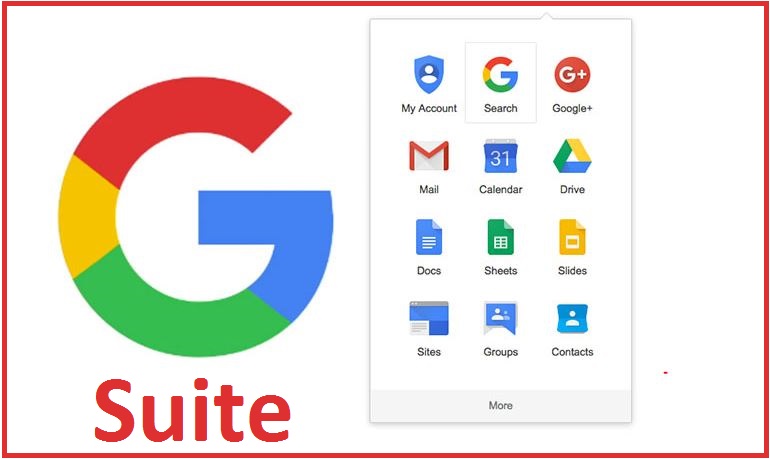
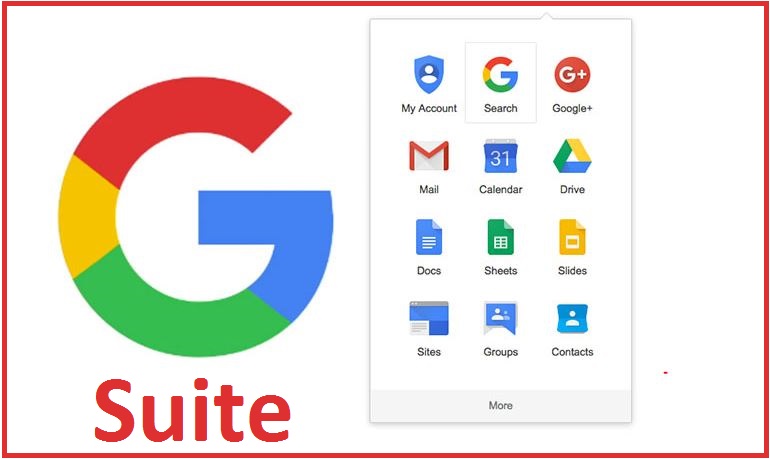
Review by Kathy McCurley, 2017
Overview:
G Suite, formerly known as Google Apps, is an online productivity suite with integrated support for collaboration, file sharing, and multi-system support. It comes with many basic office software applications, Google Docs (Word processing), Google Sheets (Spreadsheet), and Google Slides (Presentation), among other valuable tools. You can get a brief introduction in the video below.
Google Apps – Work in the Future
Basic Information:
Price: Free for educational institutions, business pricing available (free, but simplified version available for personal use)
Platform: Browser based, Apps available for mobile devices, Chromebooks (provides the user support for the system’s OS)
Getting Started:
A personal account through Google is as simple as registering/creating an email address. The process is more extensive if you want to enroll in the Education or Business packages, but the suite offers a lot of great features that offset the process of enrolling.
Ease of Use:
Odds are that you already have a Google account and probably use some of the elements on a daily basis. Google accounts run a lot of sites (including YouTube) and that account is all you need to get started using the various Google Apps. Additionally, if you are even basically familiar with the Microsoft Office programs it is a fairly easy translation to these products.
Pricing Breakdown:
Personal/Basic Account: Free through creation of a google account (usually an @gmail.com account) gives access to most commonly used Google Apps (Drive, Docs, Hangouts, Gmail, Calendar, etc.)
Educational Account: Free but you do need to go through an application process (See here for more details) includes all of the personal account items but adds in Google Classroom, customized domain names for email
Business Account: Subscription based at a rate per user, $5 per user for Basic, $10 per user for Business, Enterprise users will need to contact Google for more information (see here for more details); includes many of the features of the Educational Account (excluding Google Classroom), and includes more cloud storage, and more powerful collaboration tools and features.
Classroom 101
Trial Time:
This is a product where a special trial time is not needed. I use both the personal and education accounts. As I use it on a daily basis to organize and run my life it’s only fair to mention some of the ways that I utilize it. Gmail is my preferred email account, I have the app on my phone and can easily manage multiple email accounts turning off notifications and inboxes with a few simple clicks/swipes. At work I use Google Classroom to deliver content to my students on a daily basis, 98% of my student work is turned in via Classroom. Google Drive is used to share documents between myself and my students, as well as among my colleagues. I also use Google Drive to share photos and other documents between myself and friends for personal collaboration, as well as transportability – I have many of the Google Apps on my mobile devices for working on the go.
The Good:
Now that I use Google Classroom (watch the above intro video for more information) it’s hard to imagine going back to the days of my students turning in their work to a network folder or a flash drive that would need to be transported home for grading. Now my students’ work is accessible anywhere with internet access, there’s no more worrying about accidentally forgetting the drive at work. I can also deliver lessons to my students remotely if I should ever (heaven forbid) get sick, and upload in a format they are familiar with so class is as interrupted as little as possible. Additionally, my students can access their assignments from anywhere, they don’t need to worry about losing assignments, or if they miss the notes they’re uploaded in Classroom after lecture so they can catch up with a read through and a few questions.
In my personal sphere I can upload novels to Google Docs and rest easy knowing they are safe in the Cloud and I can access them anywhere or with a few clicks share it easily with someone who has volunteered to edit a passage or offer an opinion.
The Meh:
While Google Docs and Google Sheets are fairly good replacements for their Microsoft counterparts, they aren’t a total replacement for Office 365. I maintain an Office 365 / OneDrive Subscription and utilize those apps on a fairly equal basis with the Google equivalents. Microsoft products do offer more options for formatting, but if you don’t need these features the free Google versions can be a cheaper alternative without sacrificing too much. If advanced spreadsheet formulas, and precision word processing tweakings and formatting are your thing then you’re going to want Microsoft.
One thing I really wish that Google would make available is the ability to lock areas of a document (like directions on a Google Docs worksheet) to protect them from accidental deletion by a student when working. This would also be helpful when sharing a class document that everyone is working on at once – it can get pretty messy in the digital sandbox after all.
The Bad:
One of the downfalls of the Google Apps is that they do require an internet connection in order to access your files. There is an offline mode, but in the past, I’ve had trouble working with it. While this isn’t really a deal breaker for me, free is pretty hard to beat, it is something that I consider before working on a file.
Previewing a new Classroom by Google
In Conclusion:
I highly recommend the Google Apps/G Suite. It offers the security of the cloud, inter-connectivity, and real-time collaboration. Something to consider though is there is a cap on your storage, but as long as you aren’t storing massive files on it (most Google files won’t take up a lot of space) it is plenty. The business and education suites offer personalized domain emails with the ease of gmail, but even if you’re going the personal account approach, the flexibility of a Google account is something that can’t be ignored. In particular, the addition of the Google Classroom hub makes it a powerful instrument in the classroom.
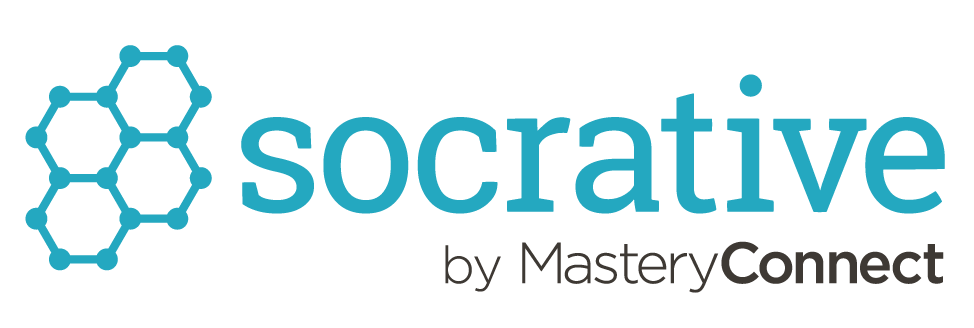
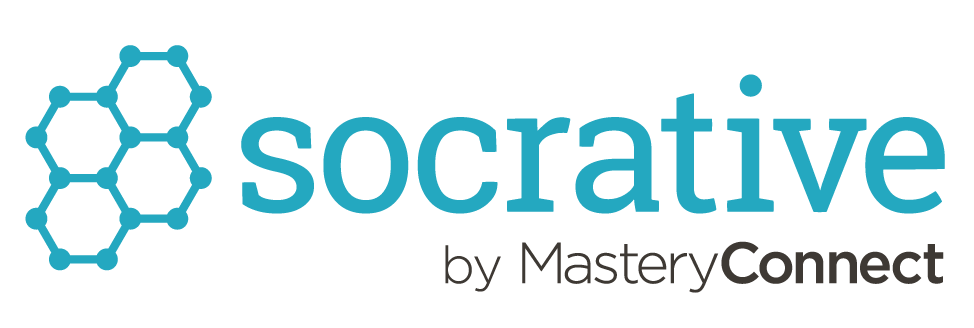
Review by Andrew Lobb, 2017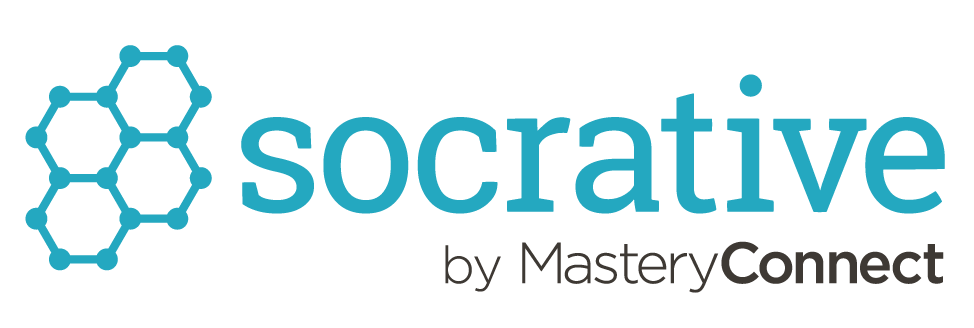
Quick Facts:
-
Grade Level(s): K-12 and Higher Education Versions
-
Price: Offers a Free and Annual Subscription ($29.99) Version
-
Device Accessibility: Online, App Store, Chrome Web store, and Google Play.
Features: This section is a list of all of the features that are available in the Free Version of Socrative.
-
Assessments: Quizzes and Exit Tickets
-
Space Races: A competitive assessment method that encourages collaboration to correctly answer questions the fastest.
-
On the fly quick questions that can be used to check for understanding thought a lesson or class period.
-
Digital Reports: Review student understanding at the class, individual student, or question-level.
-
Each report is cataloged, saved, and can be downloaded and shared with students and parents.
-
Student Experience: Students instantly submit answers and feedback directly to the instructor in a clean, intuitive interface.
-
Up to 50 students can participate in the Free Version.
Usage:
This program is a great way to turn assessments into fun learning activities that create instant results that can be used to alter instruction on the spot, create dialogue with students based off quizzes and instant question feature, and create a collaborative gaming environment with the Space Race Quiz. With the downloadable results, discussions with students and teachers can happen without taking the time to mainly grade work. Students can also provide instant feedback on what they have learned in the classroom so teachers can adjust instruction within a lesson as needed. A great example is taking a stop and jot, take would normally be in a journal that’s reviewed once a marking period, can now be digitally collected and reviewed as answers are submitted through the Quick Question Feature.
Design:
Students don’t need an account, they are able to login via the app or website with a code generated by the program for that day’s session. With the paid version, class periods can have their own “room” (similar to Google Classroom). Collaboration is used in a number of formats, primarily to help a teacher adjust instruction based off student feedback and level or learning/understanding. Results Space Race, Spot Question, Quizzes, and Exit Ticket features can not only help a teacher adjust instruction, but lead to class discussions to evaluate why a question generated specific types of responses.
Relation:
Two programs that are very similar to Socrative are Google Forms and Kahoot. Both of those programs allow for assessment of knowledge and instant feedback that can be used to adjust instruction. With Google Forms (and the Flubaroo Add-On) a teacher can ask questions and get digitally graded responses that are sent of the teacher and student. The drawback, in comparison to Socrative, is that this format is more students to Pre/Post Test for chapters and units. It is also not as engaging or fun to use as Google Forms really doesn’t have a competitive feature to it. Kahoot, on the other hand is completely competitive with quizzes that are timed and scored with a leader board and Top 3 Medals Feature. The drawback for Kahoot is that it doesn’t generate a data sheet of correct/incorrect answers that can be used for instruction.
Reflection:
Socrative creates an interactive and fun way for me to assess my student’s knowledge, get feedback on instruction, and create a different setting for my students to collaborate on what they have learned in class. Students can also get involved by collaborating to create question that can be in a quiz or Space Race, therefore giving them ownership in the use of the program. Overall this has been program that has generated a fun and collaborative learning environment in my classroom.
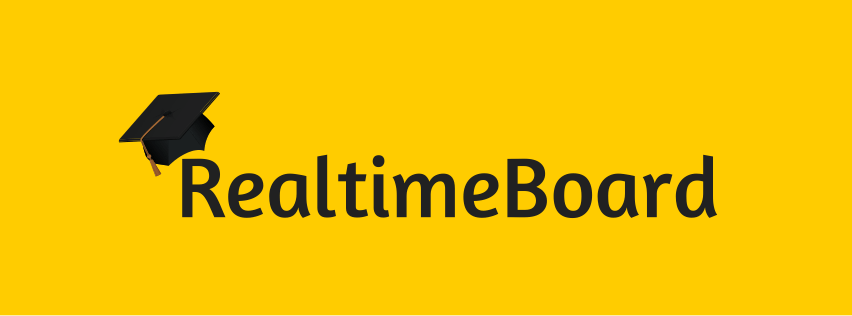
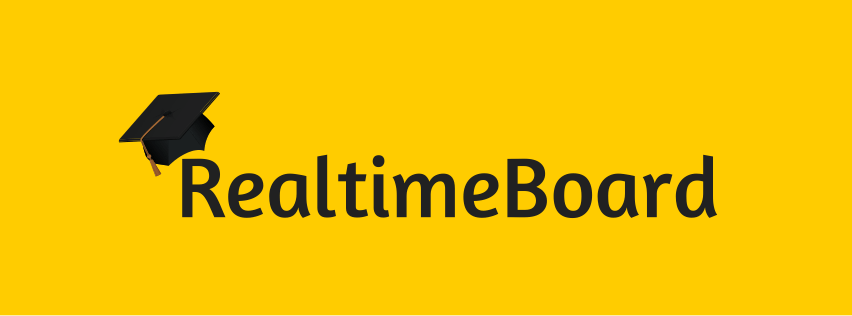
Review by Kathy McCurley, 2017
Overview:
Reatime Board claims to be an online edition of a whiteboard that allows you to type, draw, post photos, videos and more in a realtime collaborative discussion. You can see the basic premise of their software in their introductory video below:
https://vimeo.com/86984501
What is RealtimeBoard? from RealtimeBoard on Vimeo.
Basic Information:
Price: Free with paid upgrade options available
Platform: Browser based and Apps available for Mac, Windows, iOS, and Android devices
Integration: Connects with a multitude of products, including: Slack, Dropbox, OneDrive, Google Drive, Creative Cloud, and more
Getting Started:
Getting started is fairly straightforward and the program offers integration with products that you might already use which adds to the ease of implementing this application to your current process. You can create an account through the use of your email, Facebook, or Google accounts.
https://vimeo.com/74929218
Realtimeboard: Getting started from RealtimeBoard on Vimeo.
Ease of Use:
There is a level of learning curve present in learning to use this device. If you are familiar with working with mind-mapping softwares then the basics of the application should be fairly simple to acquaint yourself with. The application does provide helpful hints as you start using it. The company also does a wonderful job at providing video tutorials and guides that can get you up and running in a matter of minutes and then provide the skills to really make your boards shine.
RealTime Board also has the capability to sync with your Slack and a few other communication apps so that all your notifications can arrive in one place. If you already use Slack for company communication and you add RealTime Board you can tie both accounts and get your RealTime Board communications directly in Slack with the rest of your daily communications, ideally simplifying your digital collaboration process.
Pricing Breakdown:
As of original posting of this review upon sign-up you receive 30 days of free access to the “Team” package with 5 members. But here’s what you can expect to find. (For more details about pricing, features, and packages go here.)
Free:
– 3 team members
– 3 boards
– Includes features such as Guest viewers and integration with Slack
Team:
– Starts with 5 members for $40/month (price adjusts per number team members you choose for access)
– Unlimited boards
– Includes features such as video chat, screen sharing, guest commentary
– Email support
Company:
– 50+ team members
– Contact for pricing
– Allows for multiple teams, day passes, and activity reports
Trial Time:
After looking into the application it became time to test it. To give it a try I decided to give it a whirl using some characters and information from a story that a friend and I work on together. It has a lot of information, characters, and details to keep track of – a good trial scenario that involves a lot of elements that need to be sorted and arranged. It seemed like a good, small scale of what might happen in a large scale project. There were a few things that I noticed:
The Good:
RealTime Board allows you to do a lot of the things that a mind-map software, such as Popplet, allows you to do. You can connect items, copy/paste, move elements around. It allows you to insert a variety of elements as you can see above. If you insert a link on one item, one click can take you right to the next. This would be helpful for cause and event elements. Another helpful item is that it comes with some template boards that can be modified for your own use, which is what I did. I turned a sample client template into a character sheet.
You have the capability to insert videos via <iframe> codes and documents, and then either view directly in your board or go to the source. For example, you can preview a document by clicking through the pages, then hop into the actual Google Doc to perform edits or enter that level of functionality.
The Meh:
One thing I noticed while drawing connecting lines is that they are a “one way trip.” This is problematic for connecting items in a dual direction. For example, making connections between characters for relationships, I would normally draw double ended arrows to show equal levels of relationship, and a single direction arrow for a relationship with unequal footing. You are able to draw straight lines though.
Another thing that mildly bothered me was when it came time to move items around, you need to remember to press SHIFT, then click and drag to select multiple elements – something that became pretty frustrating in lining up the character templates because each box and text area is a separate item. Additionally when you upload/attach a new item it will drop it overtop of another element in the board, fairly regularly; unless you remember to drag over into an area with no elements.
It has also been discovered (through my co-tester) that in order to edit the board you must have the app on your mobile device. My co-tester was able to join my board and team, but couldn’t get any further.
Picture
The board is starting to take more shape. Items are being organized into better groupings.
The Bad:
The price is a big downfall in my book. The free account is very limited, at this point I’m concerned about items that I’m getting used to that will be revoked at the end of my 30 days. To implement this device among a reasonable number of people (more than 3) is going to be quite expensive – it appears to be about $8/month per person. This price point is what makes this tool intended more for businesses versus an educational setting. (Do the math for a staff of a school, let alone trying implement it for students…)
There doesn’t appear to be a grouping setting for this tool. As the board spreads and grows it would be immensely helpful to be able to group certain elements together so that they always stayed together when being organized, especially if adding captions/descriptions to files and attachments to help make sense of their importance to the collaboration.
In Conclusion:
While RealTime Board is a great application, the small group size available for free (3 – only 3!) and the large expense of implementing it for a larger group make this a tool that I won’t be using full time at any point in the near future. As I’ve started organizing plot points with it and character info I may keep going with this board as it only requires access by 2 individuals.


Review by Andrew Lobb, 2017
Quick Facts:
Goal: To track and use XP/HP for a Gamified Classroom
-
Grade Level(s): 6-12
-
Price: Offers a Free and Monthly Subscription of $12
-
Device Accessibility: Online Web Browser, Apple App Store, and Google Play App.
Features: This section is a list of all of the features that are available in the Free Version of Classcraft.
-
Unlimited Students and Classes
-
Connection to Google Classroom
-
Cooperative Learning through placing students in teams.
-
Customized Rules for XP and HP for gamification of classroom.
-
Customized Abilities for Team Member
-
Boss Battles for Assessments
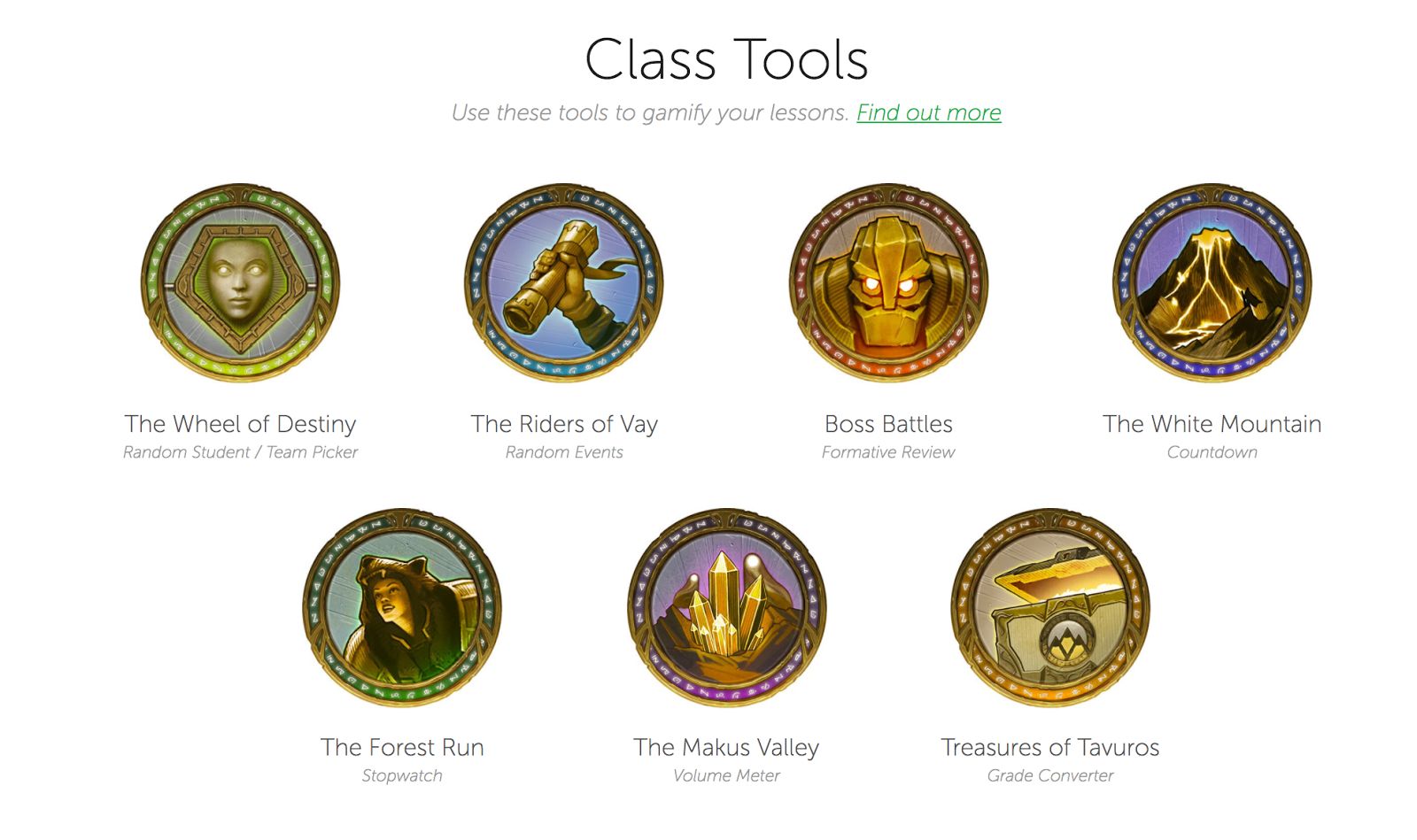
Usage:
This program is a great way to gamify the classroom. Classcraft is a way to track Experience Points (XP) in a gamified classroom. In the free version the teacher can award XP based off completed tasks and dock health points (HP) for incomplete tasks. Students have the ability to use character Ability Points (AP) for rewards and to help fellow team mates who may be low on HP. In the paid version, gamification tasks like quests (assignments) and boss battles (assessments) can be created for teams to work their way through. If you don’t want to use the paid version, XP options can be set up for common assignments and assessments and then given to teams/players when those are completed in class.
Design:
Student names and access can be imported and linked to Google Classroom. All the teacher has to do is set up the rewards for completed tasks (+XP), consequences for incomplete tasks (-HP), team member skills (which type of character has what powers), and post access to Google Classroom or have students sign-up with a class code. For students to register for Classcraft all they have to do is follow sign-up link of Google Classroom or create an account with a Gmail account and use the class code. They are already placed in teams and only have to choose which team roles that want to have.
Relation:
Classcraft, at least the paid version, is similar to Moodle in its ability to gamify the classroom and allow new content to be “released” when a task is completed. When using Classcraft it is easier to create gamified activities than Moodle, but in order to be able to create quests/activities with the site, you have to pay the monthly subscription. However the XP< HP< and AP awarding system is free. Moodle allows for a lot more flexibility in creating badge based content, but it requires a lot of time to set up a gamified classroom.
Reflection:
In conclusion, with either the paid or free version, Classcraft is a good way to digitally track students XP, HP, and AP if you gamify your classroom. With students working in teams of four to help each other progress and gain EX in a gamified classroom it teaches teamwork and cooperative skills. I would use this site if I fully gamified my classroom, but it is a little too time consuming to set up and teach to students if you only gamify every once and awhile.
The following collaboration resources reviews were created by the EDT631 class of 2016:
This collection of reviews of digital tools has been provided by MA students in the UM-Flint Educational Technology program. As part of their course in Online Collaboration Tools and Methods they have completed these reviews in order to inform you about the usefulness of the tools, pricing, how to use them, and the pros and cons of the tools.
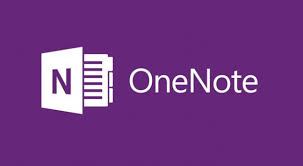
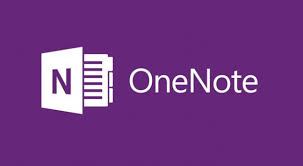
Reviewed by Nick Dean as part of the requirements for EDT631 Spring 2015
OneNote is unique in the sense that multiple people are able to make edits and save changes to a document that can be shared online. In OneNote there appears that there are several functions it can serve. As we all know sharing is caring and this tool does make sharing much more convenient. As stated by Dominic, you will be able to create a shareable link to send of to anyone even if they do not have a OneNote account. Within the one Notebook you can create several sections and even more pages. Each of these can contain various information that is easily arranged and customized just as this one. There are also many drawing features that allow you to take photos and color them, crop them, emphasize certain points and more!
There is also a feature where you can draw math problems and translate them right onto the One Note. It also has the ability to directly upload an excel sheet into it to share with others. You can also put videos directly in OneNote through either a link or by recording one and having the playback feature directly in here (I do not have a webcam and could not do this). I did include a tutorial video in the link above. You can also record and insert audio directly into this, much like the one Dominic demonstrated, which can also be recorded and inserted.
There is a bit of a challenge to get this resource to sync properly amongst several devices. Also as earlier mentioned it is best not to make multiple edits at the same time. Personally with its syncing issues and difficulties doing, what I consider, some standard editing, I would not recommend OneNote as there are other ways of doing similar things more easily. But overall this is a great tool for someone to take notes and keep things updated across different devices.
This also has several practical uses in a classroom setting. Such as a teacher sharing this with their students in a view only mode. This would allow them to teach, tutor, and various other applications with a single or multiple students. Any changes she would make would be updated in real time due to the frequent syncing. If the teacher allowed for an edit mode the students could even post questions directly into the presentation/work.


Review by EDT631 student, 2016
Prezi is a presentation platform similar to PowerPoint. The Prezi home page indicates that over 60 million people use Prezi and the sites tagline is “Become a more effective and engaging presenter with Prezi.” Here is the basic tutorial offered by Prezi: or the true beginners of Prezi, here is a helpful video:
This video provides some helpful tips and strategies to using Prezi to its fullest!: https://www.youtube.com/watchhttps://www.youtube.com/watch?v=eWns0P_z200(Linkstoanexternalsite.)?v=eWns0P_z200
</p>Prezi is cloud based, which makes it easy to collaborate with others. What was good about Prezi is that there are several languages that it is available, including Spanish, French, German and Japanese to name a few. What else is good about Prezi are the features that allow you to pan in on something or zoom out. You can rotate items and objects, build graphs, add mediums of all types like you can with Power Point. You can work in real time with anyone no matter where they are located once you send them a link to open your presentation. (See my note below). Prezi does appear to have a lot more options once you really delve into the customization of a project and can present almost in what appears to be a Skype type setting. The tutorials above show how you can move easily from laptop to mobile and vice-versa very easily. Keep in mind it appears to be specific to presentations and not really designed to present large amounts of data like papers or thesis or large statistical samplings.
Currently, staff that use Prezi love it more than PowerPoint because they feel it is easier to put together presentations. They suggested that if you truly used Prezi, collaboration is much easier in this medium compared to PowerPoint. We tried this theory out and it does appear to be an easier tool
</p>I think the biggest design flaw that I can see is that you are not able to edit the presentation once someone starts to “present” even though it tells you that you can collaborate anytime, anywhere – but when looking at online reviews – several have said that they cannot edit the Prezi presentation once an actual presentation begins; which hurts collaboration. Second, many complain that the frames within Prezi are spatially related and that the templates aren’t really good because Prezi forces spatial relationships even where none exist. Some online reviews also indicate that the transitions from laptop to mobile is not as easy as it appears and if the non-originator is not familiar with Prezi, it’s difficult for them to open the link and use it properly.
</p> Most notably- Prezi is very similar to PowerPoint as indicated above. It is also similar to Apple’s Keynote. All have their advantages and disadvantages, but if you are most familiar with Microsoft’s Office suite, you are more likely to go with straight PowerPoint.
 I have decided that I am going to use Prezi to try out a few new presentations for my new class that I am prepping for next spring. I think that it offers a lot of opportunity for me to present material in a more fun and exciting way than basic PowerPoint. I’m just going to have to work on some of the presentation material to make it really pop and make it interesting. Students really like to have an interactive class environment, so I am going to see where I can add some interactive components. I do not know if this detailed of a presentation is good for those teaching K-3rd. It appears like a lot of tool for more advanced material presentations. I could be wrong though. And if teachers wanted to collaborate across school districts this might be a really good way to integrate materials!
I have decided that I am going to use Prezi to try out a few new presentations for my new class that I am prepping for next spring. I think that it offers a lot of opportunity for me to present material in a more fun and exciting way than basic PowerPoint. I’m just going to have to work on some of the presentation material to make it really pop and make it interesting. Students really like to have an interactive class environment, so I am going to see where I can add some interactive components. I do not know if this detailed of a presentation is good for those teaching K-3rd. It appears like a lot of tool for more advanced material presentations. I could be wrong though. And if teachers wanted to collaborate across school districts this might be a really good way to integrate materials!
</p>


Review by EDT631 Student, 2016
Google’s Knowledge Graph was introduced in 2012 to build a massive database that connects things easily and completely. Since its inception, the technology underlying the Knowledge Graph is available to everyone, as it is integrated into every Google Search. The goal is to connect things through a huge graph so that when you look for example for inventors, you might then come to Benjamin Franklin, and then his picture appears with all of his personal data and a plethora of ‘lines’ that spider off into all the connections to his life – his inventions, politics, his writings, and then lines also go off to other inventors or other politicians. It quickly and easily helps you connect data based on a person, object, or thing. What is interesting is what is called Knowledge Graph Boxes that pop up on the right hand side of the search screen. So for example you will see Benjamin Franklin in the Knowledge Graph Box and underneath Ben’s picture, are graphs to other places, politics, people that are intricately connected to Ben Franklin. You can then click on that picture in the Graph box and more people and connections pop up. Go here for a great review by the Google https://www.google.com/intl/es419/insidesearch/features/
Also check this out
Google Knowledge Graph can definitely be used for all age groups and some interesting features is the fact that you can zoom in right on the answer to most of your questions (what did Benjamin Franklin invent) and then you have immediate access to other related data to Benjamin Franklin without having to go back through the search engine. It seems to be very easy to use so that even younger students that are exploring and learning how to search with some guidance from a teacher (say 3rd grade) could easily use this tool.Google claims “that you can use the Knowledge Graph to answer questions you never thought to ask and help you discover more.”
Some issues I see is just the sheer base of knowledge and getting overwhelmed quickly. Though Google has tried to help in that area also. See this cool youtube video
A great example or utilization of how someone can use this tool is for basic outlines/research models. The information is all at the researcher’s fingertips. It allows for the user to quickly go to the portion of the person/place/thing and pinpoint information. The information is literally at the right hand side of your search engine and you are able to use this tool on any device that has an internet connection.
</p>My concern here is that Google is creating the entire graph without really collaboration per say from someone like me. It is a more behind the scenes creation and not an open collaboration from what I have been able to review. This might cause problems for a group wanting to collaborate.
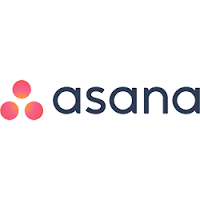
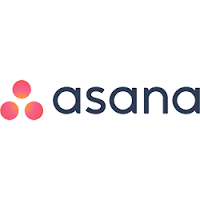
Review of Asana: By Joe Posante, 2016
Asana – project management for collaboration efforts. Sets tasks, make comments, set deadlines.
Price: Free Users: anyone
Basic information: What does the method or tool “do” in other words, what skills, practices, and/or means of collaboration are supported by this method or tool?
- Asana is a To-Do-List on steroids. Asana has a multitude of functions, all centralizing around a specific task that you can create around a single project or a multiple/complex project. Within these tasks you can assign “jobs” to others, create goals of completion, and Asana even shows a handy little graph to show how far you have gone to complete your task/project so that everyone you are collaborating with can review what stage the collaborative tasks/projects are in and how close to completion you are. Even within each task you can coordinate a series of mini-tasks that need to be completed before moving on. Asana also allows you to add files from your computer, Google Drive, Dropbox or any media to any task or conversation. All of your tasks are synced with a calendar and provides reminders as well. Another great aspect to the tasks are the feeds that are provided within each task. This helps to coordinate communication and collaboration, as well as to stay organized with whom said what and when about whichever. Teams can also set up team pages that allow for task conversations to help everyone clarify what still needs to be done and project conversations that allow discussion back and forth to keep the team on track to their goal. One of the best features of Asana is that you can get email updates about just the tasks that important to you and not emails between the whole team.
- Also important – Asana has a mobile app!
Usage: How is the method or tool being (or might it be) used in your current project management and design, your teaching, and/or your graduate coursework? What type of example activity might be developed for utilization by someone unfamiliar with the tool?
- I can see this tool being used in the 6-12 setting in the classroom. Personally I can see this tool being used for group projects/research. Asana would allow the students to have a series of tasks that need to be completed, shows the steps to completion and even gives them visual cues of how much more they need to complete. It would also allow the convenience of self-accountability within the group by showing specific tasks that each group member would be responsible for with a specific date on the calendar for them to follow.
- This tool would also be helpful in our graduate coursework to help us identify goals and set tasks within a team. Each person could be assigned, or sign up for a task and then mark it as complete. The communication features of this tool would allow for everyone to follow conversations, give/solicit feedback and would as discussed above, give a visual chart allowing you to see how far you are until completion of the assigned task. A team would also be able to set reminders and notifications of upcoming due dates.
Design: What are the affordances and constraints of this particular method or tool in relation to current/future collaboration, team or group work, and project management?
- Asana is great, for the right user. I can easily see some people going overboard with creating tasks. The more tasks that you create the more variables are being added. You can easily get carried away with the amount of tasks. With that, you can also easily click the completed check mark off, even when there is nothing to show that the completion actually took place. I like the feed for each individual task, but I think it would be more helpful for a general feed about the actual project; perhaps a home page for the project that shows a list of the tasks should also provide a group feed frame?
- Asana appears to work best for a bigger team/group of collaborators. With the task/multitasking assigning of work, it could become cumbersome for a small group of three or four. This tool appears to be geared for bigger groups of say 6-10 or larger.
Relation: How is this method or tool similar/dissimilar to other methods or tools you have previously used? How is it similar/dissimilar to those methods or tools your peers in this course have already reviewed?
- Asana is similar to the Google features in aspect to the synchrony of the calendar, tasks, and forum.
- Asana is also very similar to Trello, Wrike and Wunderlist, Backbone. They all have similar functionality and all have rave reviews like Asana.
Media: Incorporate multiple forms of digital media to illustrate the functionality/purpose of this method or tool.
- Asana Mini-Tutorial:
- Asana; Getting Started
Reflection: How does this method or tool relate to course themes and/or professional practices?
- Asana is a great project based tool to collaborate in the task/goal orientated aspect. If you have a specific deadline to complete something that has a series of steps to complete in order to complete the whole, use Asana. Asana allows for team members to easily collaborate and communicate and set deadlines. This tool would allow for educators to quickly and easily assign tasks to groups of students and then follow the students progress visually and through task conversations.
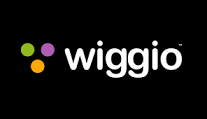
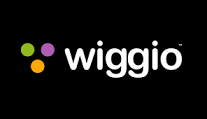
Wiggio – project management for collaboration efforts. Virtual meetings, calendar, to-do lists, polling, virtual file sharing
Price: Free Users: anyone
Review of Wiggio by Joe Posante:
Basic information: What does the method or tool “do” in other words, what skills, practices, and/or means of collaboration are supported by this method or tool?
- Wiggio is a wonderful blend of a learning collaborative platform, Social Media feed, polling and above all else allows the ability to schedule meetings whether in person, conference calls, virtual meetings or a simple chat room. This allows a variety of abilities to collaborate based on the need and importance of the conversation. Wiggio for example allows for virtual conference calls and meetings, and the ability to share large files easily. I find the most helpful, but possibly the most overlooked tool is the calendar. With this tool you can tell that Wiggio took a page from Google in designing the flexibility and detailed task orientation with the calendar. Another important note is that the platform is available by invitation only, Allowing for password protected works, allowing private information to be shared between invited members only.
Usage: How is the method or tool being (or might it be) used in your current project management and design, your teaching, and/or your graduate coursework? What type of example activity might be developed for utilization by someone unfamiliar with the tool?
- With Wiggio you can use the tool in a variety of ways to not only implement collaboration but also foster and encourage collaboration due to its ease of access of apps within the platform. I could envision this tool being used within the high school setting and beyond with the students due to the rich availability of apps, lower grades will get a bit lost possibly. Higher education is currently using this platform within Desire2Learn to allow student groups to easily collaborate at all times, not just in the classroom. Additionally, Wiggio is easy enough that higher education professionals can easily share large data bases, PDF’d files, or other data sets with colleagues around the world without the worry of time zones I could easily see this site for all K-12 classrooms, not for the students, but with parents at home. You can use conference calls to schedule parent meetings, allow parents to see upcoming assignments with the calendar, and use the feed to allow transparency with home and school to better involve parents with their students education. With sharing made easy for group participation, scheduling tasks to be completed with group assignments, and collaboration based on research findings. The polling can be used for formative assessments as well within the assignments, receiving valuable feedback on curriculum tasks, or simply getting background information on the students to know how to better scaffold and differentiate instruction and to involve parents as an early intervention tool if students are not performing well in the classroom.
Design: What are the affordances and constraints of this particular method or tool in relation to current/future collaboration, team or group work, and project management?
- Wiggio is a completely free tool. FREE! All teachers like free, and this platform allows a variety of tools within its platform. There is no need to combine many different sites when you have access to valuable tools within one; task manager, calendar, collaborative space, file sharing, polling, messaging options (text and email) virtual meetings/conference calls. One downside is that Wiggio only offers an mobile app for the Iphone, not yet android. Which as we all know is only a matter of time before the app is offered among all mobile devices soon.
Relation: How is this method or tool similar/dissimilar to other methods or tools you have previously used? How is it similar/dissimilar to those methods or tools your peers in this course have already reviewed?
- The beauty of Wiggio is many of the different tools within are similar to a variety of different tools I have used. The calendar is very similar to Google’s calendar, the polling too is similar to surveymonkey and google’s forums, the meeting tool with conference calls remind me of Bluejeans, Hangouts and Skype, the ease of sharing links remind me of the simplicity of using Weebly, and the Folder is similar to any other Cloud device. Of all of these familiar tools within Wiggio, I believe the one that will become the most familiar to everyone is the Feed. The Feed cleary is identical to Facebook and LinkedIn. It is as if the designers had an epiphany of taking some of the best qualities from a variety of different sources and put them in one platform for the sole purpose of collaboration.
Media: Incorporate multiple forms of digital media to illustrate the functionality/purpose of this method or tool.
- Introduction to Wiggio
- Wiggio Official Tutorial:
- Wiggio in the Classroom:
Reflection: How does this method or tool relate to course themes and/or professional practices?
- The platform Wiggio is a wonderful combination of a variety of tried and true sources of collaboration at its simplest forms. It does not have all of the bells and whistles and fancy background, but it does have access of tools to collaborate by means of mobile, polling, calendar, feeds, and shared folders.
- As an open resource, this tool will allow all levels of educators to easily collaborate across time zones, mediums, and at different levels. The Privacy option also offers some comfort that not everyone can view/review content without first being invited.
- I recommend Wiggio to all! It’s so easy!
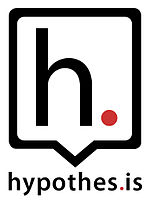
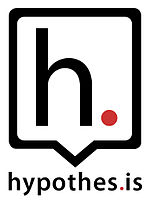
Review of Hypothes.is: By Thomas Stockwell, 2016
Basic information: What does the method or tool “do” in other words, what skills, practices, and/or means of collaboration are supported by this method or tool?
- Hypothes.is is an online annotation tool. Previously, documents would have to be printed to be highlighted and annotated. However, with Hypothes.is, you are able to annotate virtually any website. The web application is built on the Annotator project, and works by adding an Annotator layer on top of the current website. Annotations can be publicly viewable, only viewable to yourself, or viewable as a group. A group link can be shared and users in the group can share annotations of a given website, PDF or journal article. Groups can easily reply to other contributor’s comments.
Usage: How is the method or tool being (or might it be) used in your current project management and design, your teaching, and/or your graduate coursework? What type of example activity might be developed for utilization by someone unfamiliar with the tool?
- The usefulness for this tool can be endless. With this tool you can compare notes on internet media with people from all over the world. The best way to introduce someone to this tool is to simply share an annotation link from the homepage. By default, everyone is able to view the publicly available annotations without a login. To view group annotations or reply to annotations or create your own annotations, a free account is required to be created. Specific uses in education include group annotations and keeping track of personal annotations for research papers.
Design: What are the affordances and constraints of this particular method or tool in relation to current/future collaboration, team or group work, and project management?
- Despite this tool being very good at what it does, there are of course some limitations. Hypothes.is works well with standard webpages (html, asp, etc.), however, it has hit and miss utility with non-standard web documents such as PDFs, dynamic content, images of research materials, and websites with changing URLs for content. The latter two examples would be especially troubling for documents stored in proprietary academic research journals stored with repositories such as ProQuest.
Relation: How is this method or tool similar/dissimilar to other methods or tools you have previously used? How is it similar/dissimilar to those methods or tools your peers in this course have already reviewed?
- I am not familiar with any other tool that accomplishes what Hypothes.is does. General annotations are available from some reference sites like ProQuest. However, they do not provide in-page exact line annotations that Hypothes.is allows.
Media: Incorporate multiple forms of digital media to illustrate the functionality/purpose of this method or tool.
- Hypothes.is Introduction:
- Functionality Review
Reflection: How does this method or tool relate to course themes and/or professional practices?
Hypothes.is allows for collaboration through the use of group/public annotations. Both higher education professionals and students could benefit from using this resource. The ability of this open resource tool to collaborate on ‘works-in-progress’ papers, journal articles, research papers, presentation materials is endless. Highly recommend anyone who needs to review journal articles, peer reviewed works, or collaborate on research check this tool out!


Review of Google Keep by Thomas Stockwell, 2016
Google Keep – Quick and simple sticky notes that can be shared with others.
Price: Free Users: anyone
Basic information: What does the method or tool “do” in other words, what skills, practices, and/or means of collaboration are supported by this method or tool?
- Google Keep is a collaboration tool that I have likened to both Padlet and Trello with some regard. Like padlet and trello, the basic functionality can be compared to sticky notes. You are able to add notes, set colors, include links, etc. The most complicated the tool gets is the ability to add checklists and reminders on individual notes. The tool is very easy to use, has mobile applications on most mobile platforms.
Usage: How is the method or tool being (or might it be) used in your current project management and design, your teaching, and/or your graduate coursework? What type of example activity might be developed for utilization by someone unfamiliar with the tool?
- At a recent Staff Works conference UM-AA, Google Keep was shown as a project collaboration tool. A set of project notes were shared with a group, reminders were able to keep everyone on task, and all changes were live. Quick checks on a phone can assist with determining progress on a particular project. I see this project as more of a personal task manager rather than a collaboration tool used for Business. I also see this tool being useful as a quick group collaboration tool in educational settings.
Design: What are the affordances and constraints of this particular method or tool in relation to current/future collaboration, team or group work, and project management?
- The biggest benefit to Google Keep is that it is very easy to learn and setup. Google Keep is also a tool that is currently under development. As noted at the Staff Works conference, several features were added in just the past few weeks that did not exist previously. Google Keep also provides integration with several other Google products.
Relation: How is this method or tool similar/dissimilar to other methods or tools you have previously used? How is it similar/dissimilar to those methods or tools your peers in this course have already reviewed?
- As mentioned previously, Google Keep is similar in concept to both Trello and Padlet. Functionality wise, I would say that Google Keep is very comparable to Padlet. Padlet offers a few UI improvements and customizations that Google Keep cannot offer. Google is comparable if not a bit inferior to the free version of Trello. The pay service for Trello provides functionality that Google Keep comes nowhere close to competing with.
Media: Incorporate multiple forms of digital media to illustrate the functionality/purpose of this method or tool.
- https://hr.umich.edu/working-u-m/workplace-improvement/voices-staff/u-m-staffworks-best-practices-technology-conference/u-m-staffworks-2016-poster-presentations/using-google-keep-stay-organized
- https://www.youtube.com/watch?v=MKXC6nFA7z8
Reflection: How does this method or tool relate to course themes and/or professional practices?
- The goal of the course is to experiment with different online collaboration platforms. Google Keep provides components that allow for collaboration amongst groups. Several other tools in the Innovation Hub may have an upper edge with regards to online collaboration for educational and business purposes.


Review by Yolanda Brock-Wisniewski and Thomas Stockwell, 2016
Basic information: Poll Everywhere is a tool which allows real-time polling from PC’s, laptops, tablets, phones and devices. Although it can be widely used in polls/surveys, it is especially useful to teachers for instant class assessment and monitoring. Imagine polls similar to voting for the next American Idol, where users can type and send their answers, opinions, or votes into their devices and watch the tallies as others contribute as well. Poll Everywhere can be used in any group for real-time collaboration input such as prioritizing tasks, polling design decisions, and more.
Poll Everywhere: mobile app. Audience response system, polls, responses via multiple platforms.
Price: 19/month-$499/month Users: business
https://docs.google.com/document/d/1zsZycRWSNANCUaXdPlF5RljgOCXAC6zhXoeFFJydq7I/edit?usp=sharing
https://docs.google.com/document/d/1zsZycRWSNANCUaXdPlF5RljgOCXAC6zhXoeFFJydq7I/edit?usp=sharing
Usage: How is the method or tool being (or might it be) used in your current project management and design, your teaching, and/or your graduate coursework?
I have seen a 3rd grade class answer math questions the teacher puts on the board by entering the answer in their school tablets. The answers are instantly computed, recorded and posted in a class graph, which is also projected onto the board. Students are anonymous, except for by teacher inquiry. Therefore, the class graph shows what percent of the class grasped the problem, in real-time without the slow process of traveling from desk to desk to check. Teachers can check content mastery in their class very easily in a neat organized recorded format while also collecting classroom data.
Design: What are the affordances and constraints of this particular method or tool in relation to current/future collaboration, team or group work, and project management?
- Poll Everywhere can…
- Post Results appear in graph or running list of tweets.
- download slides from the Poll Everywhere site then insert them into a PowerPoint
- Poll Everywhere doesn’t/cannot…
- Provide cell phones and devices to schools that are not equipped with tablets, Chromebooks, etc.
- Send photo and YouTube attachments
- Work offline
- Limitations
- Free High-Ed & K12 membership is limited to 40 responders for a single poll. To get more than 40 responders to a poll, the costs can be several hundreds of dollars.
Relation: How is this method or tool similar/dissimilar to other methods or tools you have previously used? How is it similar/dissimilar to those methods or tools your peers in this course have already reviewed?
Previously during the class, we have studied tools in which many participants can input their comments, opinions, or answers into a commonly viewed accessible forum. However, Poll Everywhere is distinct in that it provides poll information as a primary function of the software. Kahoot.it offers a similar concept for on the fly polling of respondents, however, the platform is not as robust as what can be found in Polly Everywhere. Prior to the accessibility of the web, real-time polling could also be done with hardware solutions. Students would be given a physical device for polling. A hardware solution is more costly and cumbersome than software such as Poll Everywhere.
Media: Incorporate multiple forms of digital media to illustrate the functionality/purpose of this method or tool.
The first link below is a fun and short overview and the second link has more detail.
Reflection: How does this method or tool relate to course themes and/or professional practices?
PE is a distinct collaboration tool. It allows for easily viewed and documented results of polls/ surveys from the collaboration group. Not only can this tool be used as an assessment tool, this tool can be used in groups for real-time collaboration for group input such as prioritizing tasks, polling design decisions, etc.


Review by Gia Carroll and Yolanda Brock-Wisniewski, 2016
Basic information: What does the method or tool “do” in other words, what skills, practices, and/or means of collaboration are supported by this method or tool?
BaseCamp is a simple, flexible, and graphic tool used to manage projects and organize tasks related to any project. BaseCamp supports planning of group projects, and allows users to create notes, boards, polls, Campfire (chats), schedules and so much more. Communication and collaboration are one of BaseCamp’s strengths. It allows members to communicate and comment in real time. BaseCamp allows users to set reminders for due dates, create checklist, and upload, share files, easily navigate and find specific information.
Usage: How is the method or tool being (or might it be) used in your current project management and design, your teaching, and/or your graduate coursework?
Although BaseCamp is a leading business tool, it could also be used by teachers and for graduate coursework. BaseCamp can be use to start a discussion board, share media content, plan of class projects, real-time collaboration, assign tasks, and integrate with hundreds of other apps. BaseCamp can be used also for mind mapping before starting a writing assignment.
What type of example activity might be developed for utilization by someone unfamiliar with the tool?
Some example activities that could be developed for utilization by someone unfamiliar with BaseCamp are to practice making boards, scheduling task, chatting on campfire, and sharing documents. The more the user practices with the tool the more familiar they will become with the features. The user unfamiliar with BaseCamp may benefit from creating a mock project before collaborating.
Design: What are the affordances and constraints of this particular method or tool in relation to current/future collaboration, team or group work, and project management?
The advantages of BaseCamp include the mobile apps available for Android and IOS. The mobile app allows users to collaborate on the go. Another advantage of BaseCamp is that it allows instant notifications so users can know immediately when changes have been made.
The constraints of BaseCamp in relation to current collaboration tools, is live chat features are add-ons. If user has limited space for downloading apps and add-ons, the chat feature may not be available. Another constraint of BaseCamp is that the tool does not offer video or audio conferencing.
Relation: How is this method or tool similar/dissimilar to other methods or tools you have previously used? How is it similar/dissimilar to those methods or tools your peers in this course have already reviewed?
BaseCamp is similar to the other tools previously such as Trello because both have a mobile app, free trial, and is available in multiple languages. BaseCamp is different from other tools I have previously used because it allows user track time spent working on projects and it allows users to create reports that are easy to share. BaseCamp allows users to manage a complete project including deadlines, budgets, team member’s task unlike other tools that only allow user to manage single task.
BaseCamp’s pricing depends on the number of projects and the file sizes while Trello has a set price per user. BaseCamp currently costs $29/mo or $79/mo for 100 GB of file storage, despite the number of users.
BaseCamp is similar to tools used by peers such as Wiggio because both allow for multiple users, discussion forums, and document sharing. Wiggio and Basecamp both offer online chat feature. BaseCamp is different from tools used by peers such as Wiggio because BaseCamp has a mobile app and Wiggio does not. Base camp also offer cost and time tracking where Wiggio does not.
Media: Incorporate multiple forms of digital media to illustrate the functionality/purpose of this method or tool.
https://youtu.be/jsxt4so1Rz4
http://blog.softwareadvice.com/articles/project-management/manage-your-basecamp-like-37signals-0913/
Reflection: How does this method or tool relate to course themes and/or professional practices?
BaseCamp relates to the course theme because one of the course’s objectives is to review collaboration tools and methods applicable to project management, technology design, and professional development. BaseCamp is a valuable tool that can be used for project management, technology design, and professional development. BaseCamp can help students to develop collaboration skills. The calendar in BaseCamp can be used to keep track of schedule and manage task for the course.


Review by Gia Carroll and Yolanda Brock-Wisniewski, 2016
Basic information: What does the method or tool “do” in other words, what skills, practices, and/or means of collaboration are supported by this method or tool?
Classcraft is an online tool that allows teachers to collaborate with students to convert the classroom into a role-playing educational atmosphere. Classcraft is free to play and teachers are given the freedom to design the rewards and consequences for players (students). To play the game, students pick a character from one of the available choices. Distinctive avatars and outlines are assigned to characters and students use them to earn points that translate into real-life ‘powers’.
Usage: How is the method or tool being (or might it be) used in your current project management and design, your teaching, and/or your graduate coursework?
Classcraft might be used for teaching in a classroom to design a game around current curriculum where students can level up, work in teams, and earn powers that have real-world consequences. Classcraft can be used to engage students in learning and reward them for job well done. Students are assigned teams in Classcraft and this will also help them to develop collaboration skills. Classcraft is a free tool and students, teachers, and parents can create accounts and practice their crafts.
What type of example activity might be developed for utilization by someone unfamiliar with the tool?
Creating a mock account to demonstrate character building and game play for someone unfamiliar with Classcraft, is an example of an activity that might be particularly useful just before inviting the class to utilize the tool.
Design: What are the affordances and constraints of this particular method or tool in relation to current/future collaboration, team or group work, and project management?
One of the benefits of Classcraft in relations to teamwork in classroom is it allows students to develop collaboration skills. Another benefit is students learn to take role in a group serious by making their success dependent on one another. One of the constraints of Classcraft in relations to teamwork in classroom is it may be less effective for students who do not have access to computers or mobile apps outside of the classroom.
Relation: How is this method or tool similar/dissimilar to other methods or tools you have previously used?
Classcraft is similar to ClassDojo because both are accessible for mobile devices. Both Classcraft and ClassDojo allow parents to collaborate with teachers to monitor students learning. Classcraft is different from ClassDojo because Classcraft allows teachers to determine the real-world consequences and rewards while ClassDojo has these features built into the game. Classcraft and ClassDojo are different because ClassDojo allows you to instantly track student’s behaviors and store data.
How is it similar/dissimilar to those methods or tools your peers in this course have already reviewed?
Classcraft is similar to tools used by my classmates such as Glogster because both are accessible by mobile app and both tools allow students to create and customize their own accounts. Classcraft is different from tools such as Glogster because, while Classcraft is a role-playing game, Glogster is more about creating multi-media posters from ideas.
Media: Incorporate multiple forms of digital media to illustrate the functionality/purpose of this method or tool.
In this video a teacher reveals how technology and Classcraft has altered his classroom for the better. The teacher explains that “engagement has skyrocketed” and students were eager to learn since incorporating the Classcraft tool in his classroom.
Reflection: How does this method or tool relate to course themes and/or professional practices?
This tool relates to course themes because it is a collaboration tool and a method applicable to project management, technology design, and professional development. Classcraft relates to the classroom because it allows educators to turn simple learning tasks into a real-world role-playing quest. The real world rewards and consequences in Classcraft give students a learning experience that is unlike no other.
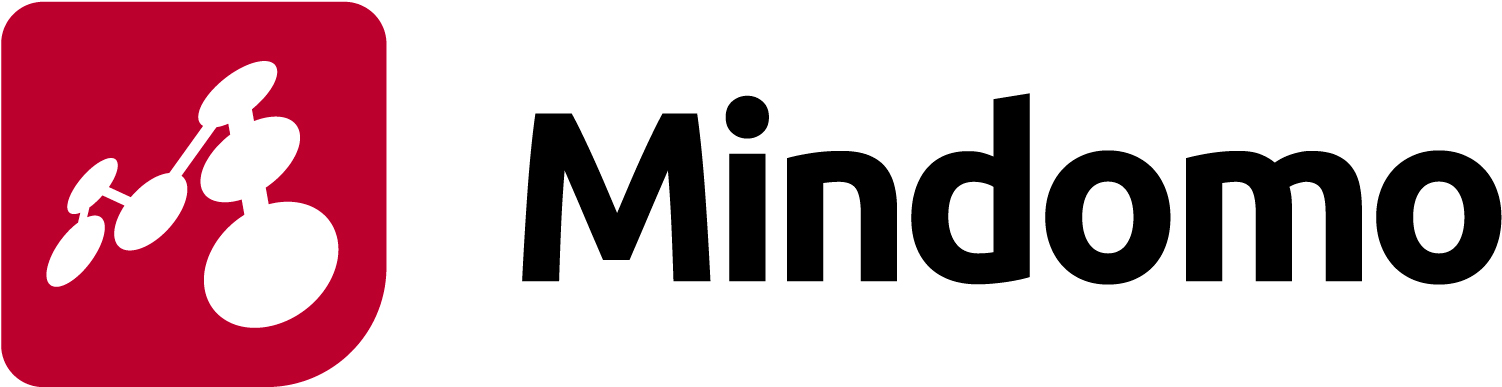
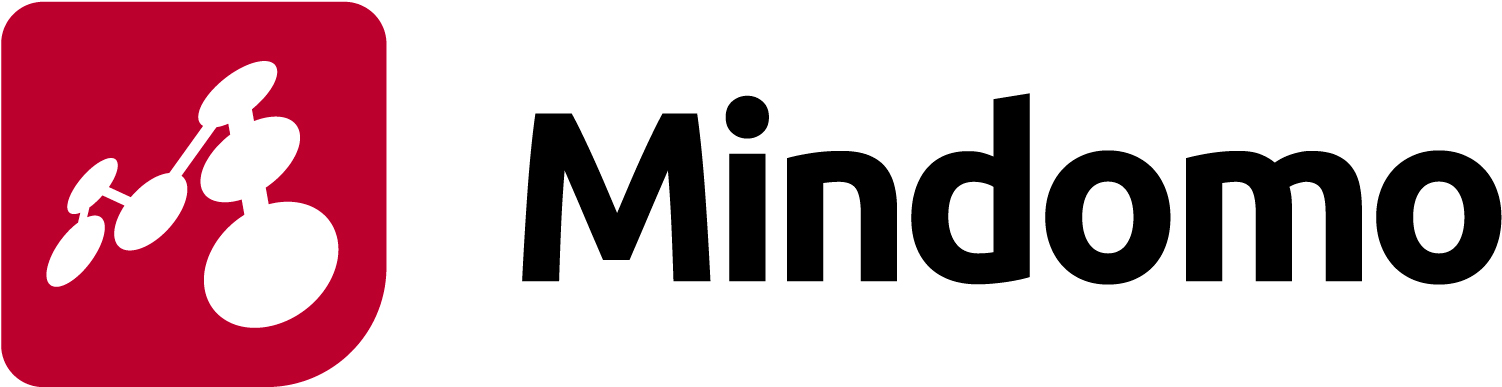
Review by Kendra Cantrell as a part of EDT631 Spring 2015.
| “An online mapping tool that lets you capture, develop and share ideas visually.” | “Collaborative mind mapping, concept mapping and outlining.” |
| -Different mind map layouts -Project management mode -Sharing capability -Presentation mode -Templates to choose from -Add images, video, attachments -Play back the creation of your mind map in history mode -Import and export mindmaps -Apps available for IOS and Android | -Presentation mode to view mind map as a slide by slide presentation -History of Changes -Add images, video and audio files -Search for images to add from the web directly within mindomo -Mind map templates to choose from -Apps available for IOS and Android -Add and use Mindomo from Google Apps and other education platforms |
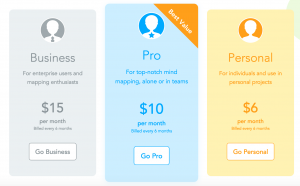 | 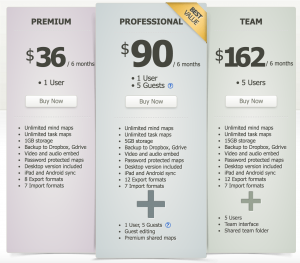 |
| How to get Started with Mindmeister Mindmeister for Education and Teaching | Mindomo: Learn by Doing Using Mindomo |
So the question is Mindomo or Mindmeister? Both are online mind mapping tools which seem to have very similar capabilities. Both offer 3 free mind maps and education pricing plans. It is easy to see that they are competitive with one another with their pricing. Check out this article which compares the two mind mapping tools. In my opinion it is honestly a matter of preference.


Review by Tom Grady, 2017
Basic information: What does the method or tool “do” in other words, what skills, practices, and/or means of collaboration are supported by this method or tool. Upon careful examination of all of the potential educational technology while considering my personal skills, teaching philosophies and practices, and professional goals, I chose to perform a tool review on a fun and unique program called Twiddla.
You probably remember the original Paint Shop, right? Well Twiddla is a similar program that allows teachers, students, and other coworkers to get together and use a ‘paint’ type of forum, and to my knowledge, there is nothing like it.
For those of you who have not had the privilege of experience, Twiddla, is a user friendly, collaborative application that allows participants to share and learn from drawn material. For instance, if an instructor feels that the best potential for learning is to provide a drawing application, he or she can now do this from a distance and in an asynchronous and synchronous format. This tool is completely web based and housed on the Twiddla website, so there is no need to download this program or no need to download any plugins. You just create a ‘room’ and you are off and running.
-
Usage: How is the method or tool being (or might it be) used in your current project management and design, your teaching, and/or your graduate coursework? What type of example activity might be developed for utilization by someone unfamiliar with the tool?
In my years of teaching, I have received many accolades from my peers and students. One reason for these is that I care. I possess motivation to provide the best learning experience as possible. One of the skills that I am told makes me a natural educator is that I am good at providing another aspect or another way of approaching an issue. One of such tactics that I use is to provide many drawings to support current lessons. I am not the type of educator who tells his or her students to simply learn something. I try to break it down and create perceptible instruction so my students can achieve greater global and interconnected understanding and not simply memorize something.
As an emergency medical services (EMS) and life support instructor, it is often necessary to provide either original or supplement instruction in the form of a diagram or a drawing. This tool would be helpful in my line of work as it allows instructors to draw a heart and detail the electrical pathways, draw the internal components of the kidney and detail blood pressure modulation, draw the sodium/potassium pump in the cardiac muscle and detail how it works and its alternative functions, follow a drop of blood throughout the body, detail how a deep venous thrombosis can quickly turn into a pulmonary embolism, detail the many bones of the body while providing helpful suggestions and means to support retention (like mnemonics, acronyms, rhymes, and songs), and many other possibilities.
Not only can you create an original drawing, but you can import an image, photograph, painting, or drawing (say of a textbook) and detail the picture.
Some of the users of this tool may be teachers, parents, representatives in business, advertising or marketing representatives, consumers, or if you just want to draw stuff or draw on stuff. Maybe an ex-girlfriend is mad at her ex-boyfriend and wants to draw a mustache, or something else, on him. Twiddla provides an opportunity for her to do this. Someone in advertising can create an advertisement, upload it into Twiddla, and the whole group can comment on the advertisement and write or draw elements in which they would change. Businessmen and businesswomen can upload charts and comment on them with writing that would not get confused as original document font. Or someone can just have a little fun. The last time I checked, fun is an important component of life.
The website uses basic consumers as subjects for example. If siblings would like to collaborate and figure out what to buy Mom for a gift, they all are able to observe (in real time) what everyone is looking at and one sibling can say “I like the scarf on the left that I am now circling. What do you guys think?” Everyone joining in the session will be able to chime in. This would cut down on work time and allow for more playtime. This is better than the old email, text, or messaging systems that, many times, go unanswered. It operates much like a group video chat while concentrating on the topic and not on faces.
So, how does it work you ask? Don’t worry. At the end of this review, I included a brief screencast that will make everyone who reads this at least smile. If you cannot wait, you want to venture yourself, simply go to the website, start a new meeting, invite your fellow collaborators through built-in email, have them click on the link in their email, and begin your session. It is that easy!
-
Design: What are the affordances and constraints of this particular method or tool in relation to current/future collaboration, team or group work, and project management?
This tool can be a free tool, but then the efforts of the creators would not get rewarded. Just like many other internet opportunities, Twiddla offers other advanced upgrades with paid subscriptions. There are 5 different levels that all have different benefits. The ‘Guest’ level allows users to collaborate for free, but that is pretty much it. The next level is called the ‘Pro’ level, and for $14 a month, as well as the previous, you can enjoy the privilege of being able to sign back into your account and have the work saved, simultaneous meetings, being able to share images, documents, and email, screen capture, voice chat (conference calling), custom meeting URLs, unlimited storage, password protected private meetings, SSL security, and presenter/moderator controls. The next level is self-declared as the most popular package, is called ‘Team’, and is $49 per month. With it, you get all the previously mentioned, plus up to 20 user accounts, up to 10 simultaneous meetings, email, and co-branded meetings, which allow someone to put their own branding or business icon on Twiddla meeting pages. Next is the ‘Business’ level and is a whopping $189 a month. With this, you can have 50 accounts, 100 meetings, and priority email. There is one level more and is called ‘enterprise’ and you need to call for pricing. Users get all of the aforementioned, plus unlimited accounts, unlimited meetings, email and phone, and a service level agreement.
While there may be limitations, there is no limitation to how many people join in one meeting at a same time. While this may be a benefit to some, it has the potential to get out of hand if too many people join and provide their potentially unwanted opinions. Sometimes it gets hectic if there are too many cooks in the kitchen. If this happens, one can simply create another forum and invite only the select ones that he or she wants.
This tool was originally designed and built by a group of researchers who just wanted to have a collaborative outlet that was easy to use and was faster than the old fashioned and soon to be obsolete copy, paste, mark-up, email, and wait. The term ‘wait’ is quickly going away as it seems as though new programs (like Twiddla) are created every day to speed things up and provide immediate gratification.
Say you want to take a snapshot of your work and save it – you can. There is great potential for such an image. It can be saved, shared, exported as an image, converted into a widget for embedding into a web page, or reloaded back into Twiddla.
Once you leave a Twiddla session, you can rejoin, and rejoin, and rejoin as many times as desired.
Say that you are concerned about working on an Apple device, that has historically created constraints with many programs. There is no problem. Twiddla works with any browser.
While this program provides many benefits, it also has some limitations. The one thing that I would love most to see as an upgrade is to allow live telestration. While much of my instruction is delivered with drawings, it is not the actual end drawing that provides the most instruction. Just like the saying goes, it is not the destination, but the journey, my drawings provide piece-by-piece and instantaneous instruction in a dynamic fashion. For instance, when depicting the electrical pathways of the heart, I will start with the basic drawing of the heart, then draw the sinus node where the majority of the electrical stimulus begins. Then detail the atrial node, the bundle of his, the bundle branches, and the Purkinje fibers. Each one is accompanied by more detailed instruction in real time. Simply viewing the end result would not hold the same amount of influence and provide the same experience.
One way of getting around this is to provide a screencast (like I provided below) while utilizing this program. Then you get the best of both worlds!
Another limitation is that it requires a supporting device and internet access. While the majority of people in this country have these capabilities, there are many places in this world that do not have these privileges that we are able to enjoy.
Another limitation may be that if you want to collaborate at the same time, everyone needs to be awake and active in the site at the same time. Someone who is on a different shift or lives in a different time zone may not be able to utilize all of the benefits of this tool.
Relation: How is this method or tool similar/dissimilar to other methods or tools you have previously used? How is it similar/dissimilar to those methods or tools your peers in this course have already reviewed?
-
Reflection: How does this method or tool relate to course themes and/or professional practices?
This potentially useful tool has a large window (or range) of use. If you are in a field (like myself) where you can utilize drawing in your classrooms or anywhere else, then you could possibly benefit from this tool. If the only drawing that you do is simple doodling on paper while you’re on the phone, this tool probably would not expand your capabilities.
A collaborative tool is beneficial if it allows more than one participant to join and supports collaborative efforts, such as providing everyone with a similar opportunity, becomes a route for expression.
I strongly encourage everyone to jump in and experience Twiddla for yourselves. I would also like to read your reviews potential applications.
-
Media: Incorporate multiple forms of digital media to illustrate the functionality/purpose of this method or tool.